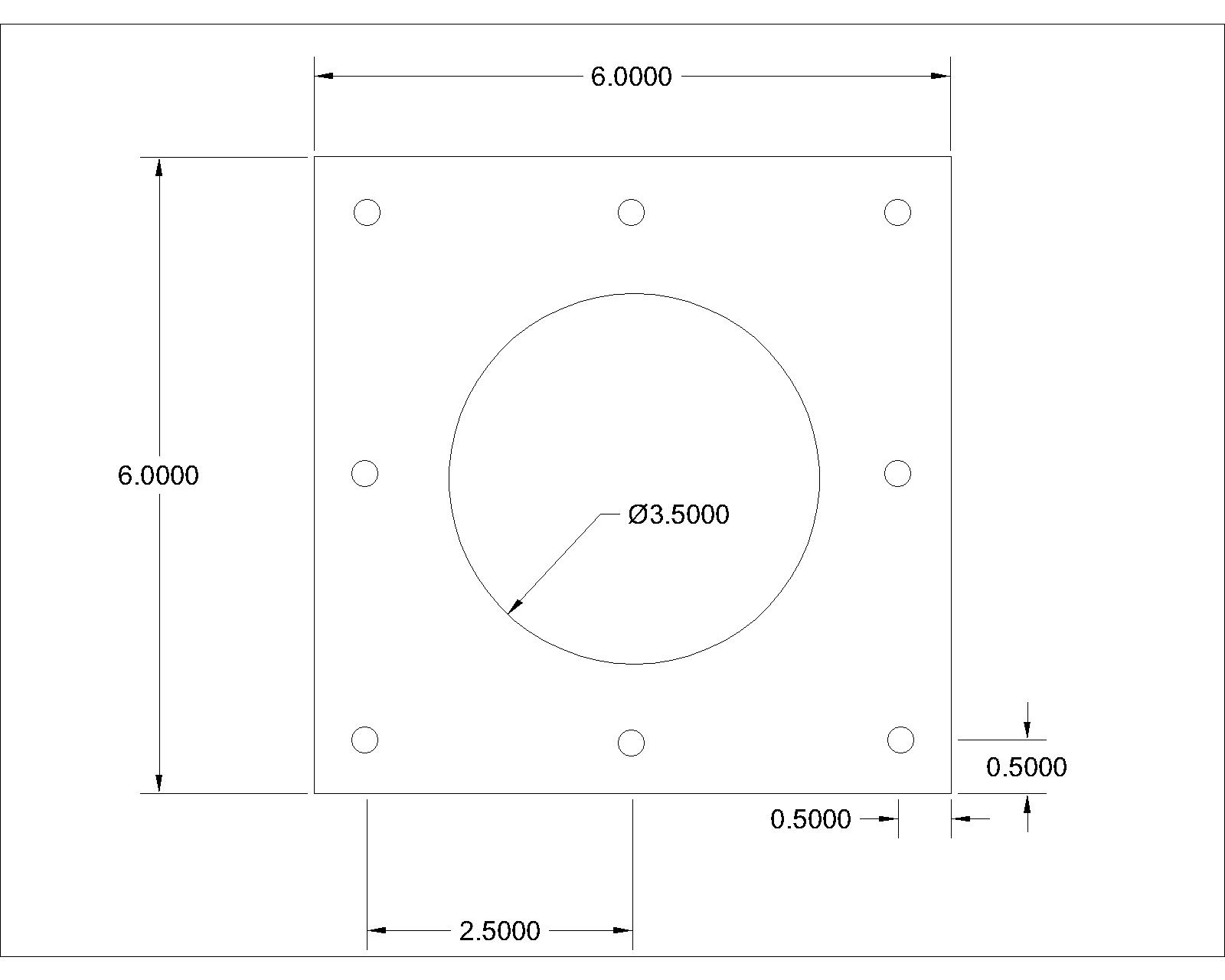I'm a mechanical engineer and I use Creo Parametric (the new version of Pro/Engineer) on a daily basis for work. I learned AutoCAD in high school, SolidWorks in college, and then transitioned to Pro/E when I started working. I boot up AutoCAD at work every once in a while, but I don't create anything in it, I typically just use it as a viewer since it's used mostly for electrical schematics here. The transition to Pro/E was pretty rough for me because SolidWorks is sooooo much more user friendly. In the end, they do about the same thing but PTC likes to make things more difficult and convoluted than they need to be. If you want to get into the 3D side of things, SolidWorks usually has student versions available, ask your school about it.
The 3D modeling world is so much different than traditional 2D drafting, and there's not a good way to learn other than using your chosen/mandated program... a lot. Find someone more experienced with the software at your company and ask them as many questions as they'll answer. And there's a tutorial video for just about everything if you search the internet.
















































![Craft A Brew - Safale BE-256 Yeast - Fermentis - Belgian Ale Dry Yeast - For Belgian & Strong Ales - Ingredients for Home Brewing - Beer Making Supplies - [3 Pack]](https://m.media-amazon.com/images/I/51bcKEwQmWL._SL500_.jpg)