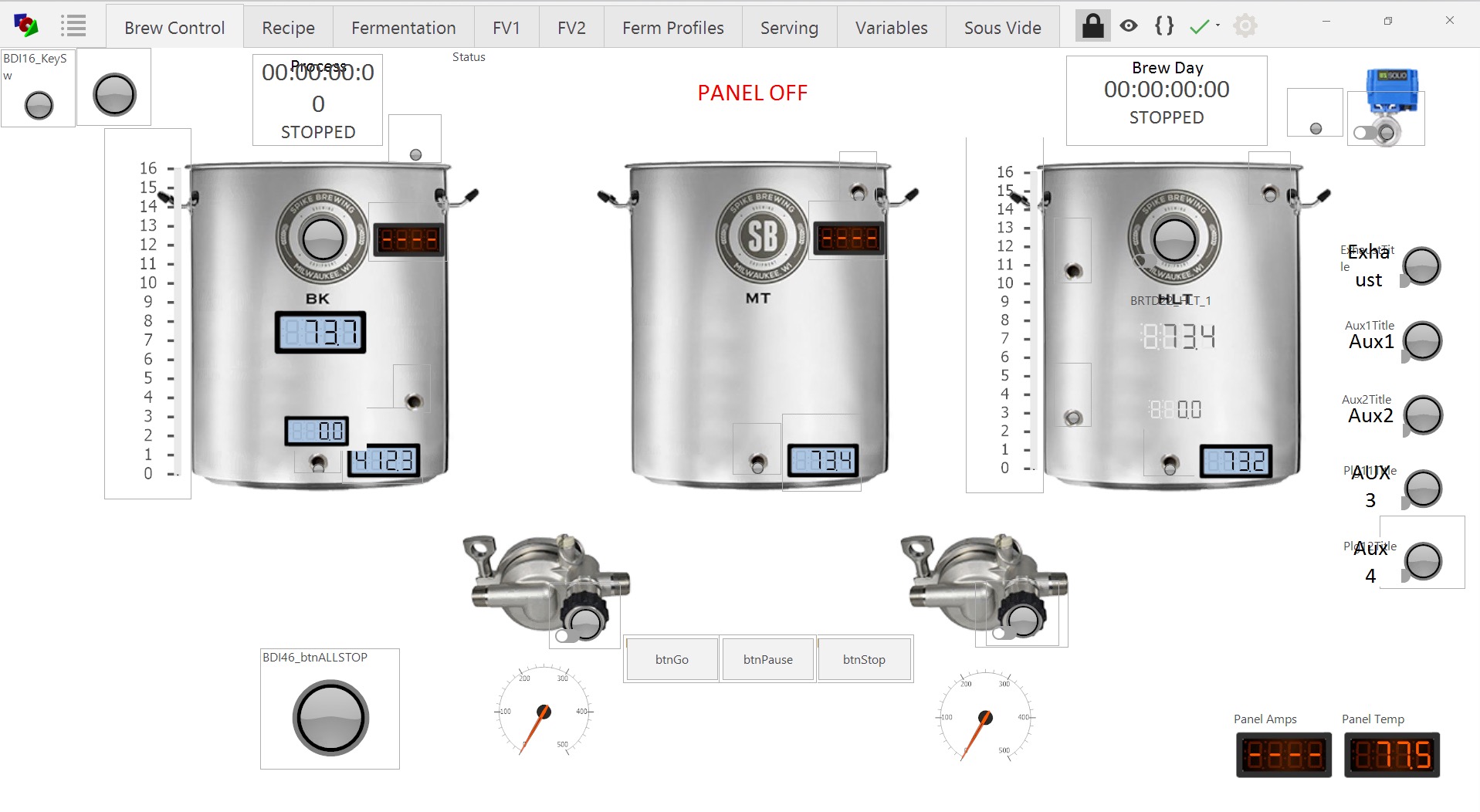Couple more questions:
1.) What is the "Integrated I/O" option when purchasing the Uniflex?
2.) What are the minimum computer requirements for BruControl? OS/Processor/RAM
3.) Does the Uniflex Dual Vessel Option control one vessel at a time? How is the active vessel output selected? A GUI element or a script variable, etc...?
Took an hour and made a test - multi-step mash interface but haven't really pursued anything beyond this.
A couple things I've noticed is the laggy interface and intermittent "lock-up" or stalling of the script at times. Perhaps I need to upgrade to Win10 (as BruControl appears to written against WPF vs. WinForms) and get actual hardware, like a PID or the Uniflex, etc... The scripting language takes a bit to get used and isn't as "full blown" as a normal programming language but the manual helps some. Being able to lasso multiple controls and move then in a group would be useful (more accustom to the Visual Studio editor). Documentation could be a bit more expansive but most things can be learned or gathered from what's available. All in all I can envision creating a dual vessel BIABasket system with this.
View attachment 686762
Code:
[initialize mash]
new value sound_alarm 0
new value mash_temperature 0
new time t 00:00:00:00
new bool MT1 false
new bool MT2 false
new bool MT3 false
new bool MT4 false
new bool MT5 false
new bool MT6 false
new time MT1T 00:00:00:00
MT1T = "Mash Timer 1" value
new time MT2T 00:00:00:00
MT2T = "Mash Timer 2" value
new time MT3T 00:00:00:00
MT3T = "Mash Timer 3" value
new time MT4T 00:00:00:00
MT4T = "Mash Timer 4" value
new time MT5T 00:00:00:00
MT5T = "Mash Timer 5" value
new time MT6T 00:00:00:00
MT6T = "Mash Timer 6" value
[mash]
if "Mash Timer 1" value > t
MT1 = true
mash_temperature = "Mash Temperature 1" value
start "Mash Timer 1"
else
if "Mash Timer 2" value > t
MT2 = true
mash_temperature = "Mash Temperature 2" value
start "Mash Timer 2"
else
if "Mash Timer 3" value > t
MT3 = true
mash_temperature = "Mash Temperature 3" value
start "Mash Timer 3"
else
if "Mash Timer 4" value > t
MT4 = true
mash_temperature = "Mash Temperature 4" value
start "Mash Timer 4"
else
if "Mash Timer 5" value > t
MT5 = true
mash_temperature = "Mash Temperature 5" value
start "Mash Timer 5"
else
if "Mash Timer 6" value > t
MT6 = true
mash_temperature = "Mash Temperature 6" value
start "Mash Timer 6"
endif
endif
endif
endif
endif
endif
if MT1 == true
if "Mash Timer 1" value <= t
MT1 = false
stop "Mash Timer 1"
if MT1T > 00:00:00:00
sound_alarm = 5
"Mash Alarm" Active = true
endif
endif
endif
if MT2 == true
if "Mash Timer 2" value <= t
MT2 = false
stop "Mash Timer 2"
if MT2T > 00:00:00:00
sound_alarm = 5
"Mash Alarm" Active = true
endif
endif
endif
if MT3 == true
if "Mash Timer 3" value <= t
MT3 = false
stop "Mash Timer 3"
if MT3T > 00:00:00:00
sound_alarm = 5
"Mash Alarm" Active = true
endif
endif
endif
if MT4 == true
if "Mash Timer 4" value <= t
MT4 = false
stop "Mash Timer 4"
if MT4T > 00:00:00:00
sound_alarm = 5
"Mash Alarm" Active = true
endif
endif
endif
if MT5 == true
if "Mash Timer 5" value <= t
MT5 = false
stop "Mash Timer 5"
if MT5T > 00:00:00:00
sound_alarm = 5
"Mash Alarm" Active = true
endif
endif
endif
if MT6 == true
if "Mash Timer 6" value <= t
MT6 = false
stop "Mash Timer 6"
if MT6T > 00:00:00:00
sound_alarm = 5
"Mash Alarm" Active = true
endif
endif
endif
print mash_temperature
// set PID target to mash_temperature here
sleep 1000
sound_alarm -= 1
if sound_alarm < 0
"Mash Alarm" Active = false
sound_alarm = 0
if MT1 == false
if MT2 == false
if MT3 == false
if MT4 == false
if MT5 == false
if MT6 == false
reset "Mash Timer 1"
reset "Mash Timer 2"
reset "Mash Timer 3"
reset "Mash Timer 4"
reset "Mash Timer 5"
reset "Mash Timer 6"
stop "Mash Control"
endif
endif
endif
endif
endif
endif
endif
goto "mash"

















































![Craft A Brew - Safale S-04 Dry Yeast - Fermentis - English Ale Dry Yeast - For English and American Ales and Hard Apple Ciders - Ingredients for Home Brewing - Beer Making Supplies - [1 Pack]](https://m.media-amazon.com/images/I/41fVGNh6JfL._SL500_.jpg)