You are using an out of date browser. It may not display this or other websites correctly.
You should upgrade or use an alternative browser.
You should upgrade or use an alternative browser.
[Version 2 Release] RaspberryPints - Digital Taplist Solution
- Thread starter skemp45
- Start date

Help Support Homebrew Talk:
This site may earn a commission from merchant affiliate
links, including eBay, Amazon, and others.
It's been done, and I believe it's covered in this thread...
Cheers!
Cheers!
awarner322
Well-Known Member
Hey guys I need some help. I am getting this error when trying to copy the files to the web host folder. I tried deleting all the files that were in the var/www folder and "re" unzipping but got the same result. Is there anyone that might be able to help me out here?
I attached the screenshot of what was in the var/www file after unzipping as well. What am I missing?
Disclosure: I am only a casual user...So perhaps its something obvious?

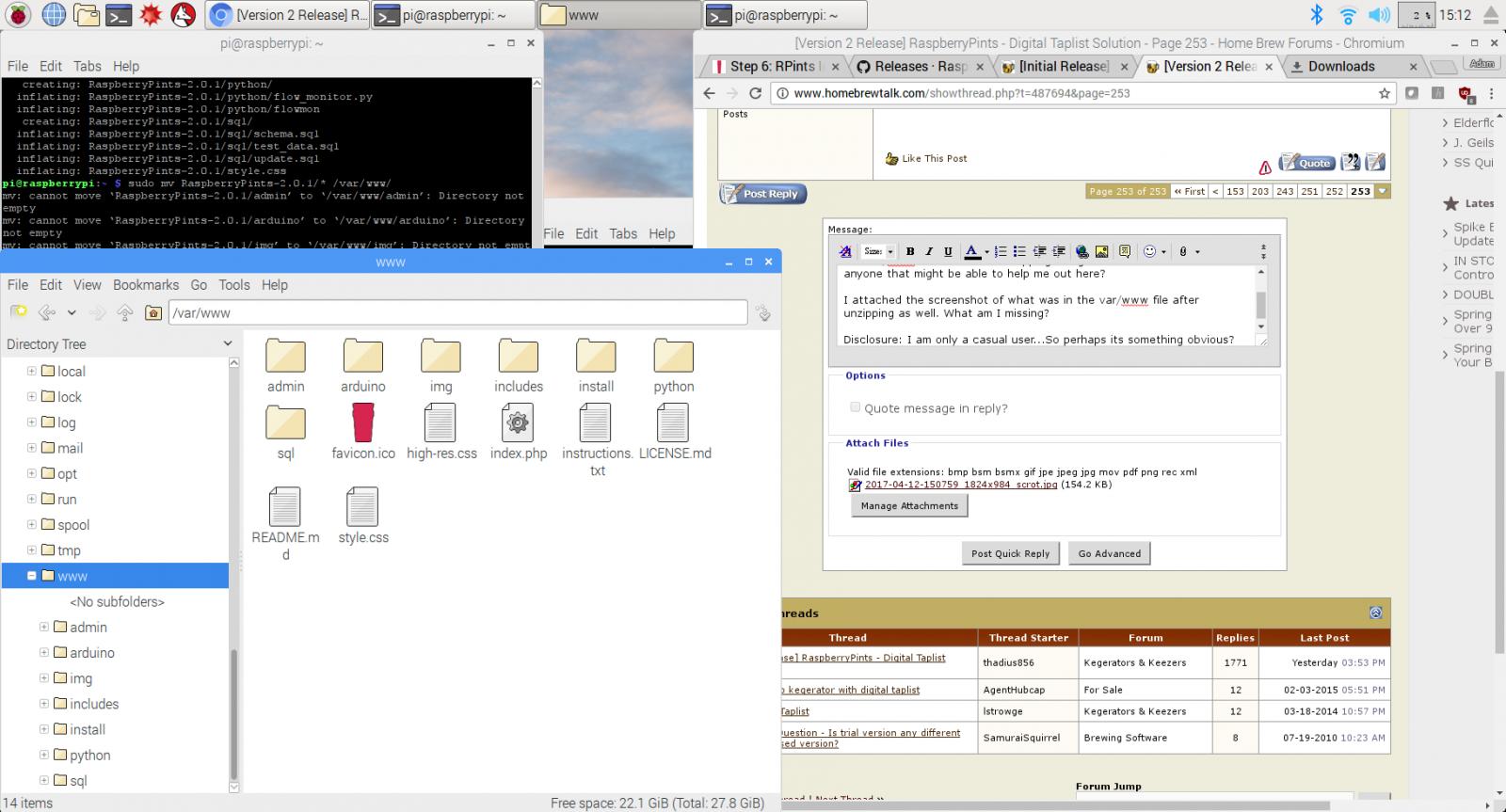
I attached the screenshot of what was in the var/www file after unzipping as well. What am I missing?
Disclosure: I am only a casual user...So perhaps its something obvious?

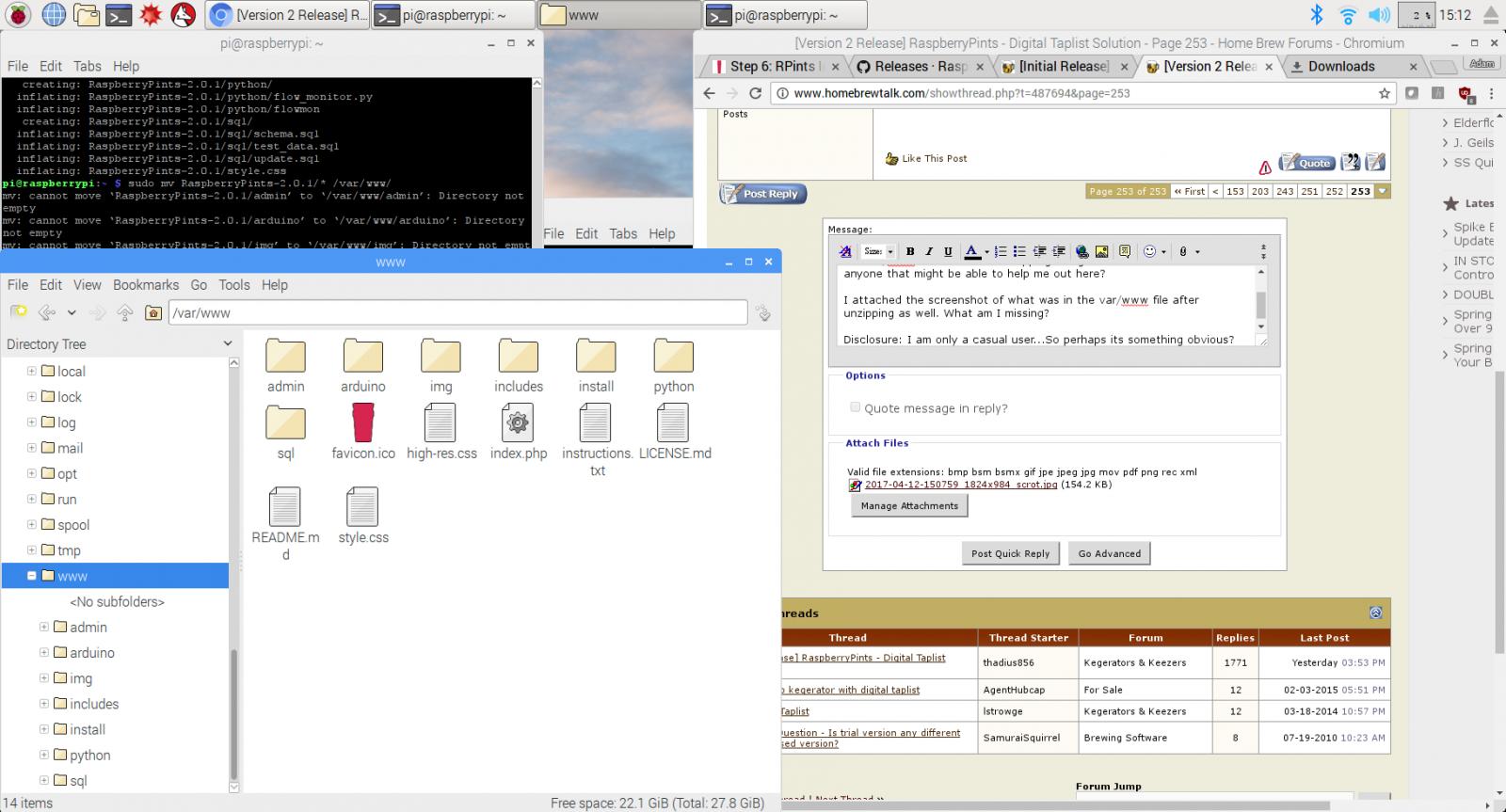
CadiBrewer
Well-Known Member
Use the GUI to delete everything in /var/www. Delete all of the RaspberryPints files in /home/pi. Then download the file again and try the mv command one more time.
awarner322
Well-Known Member
Thanks,
that seemed to have worked....which led me to this problem. The instructions told me to:
"Open a web browser and enter the IP address of the Raspberry Pi"
which I set previously as 192.168.1.36
When I enter it into the raspberry pi browser, I get the following error:
------------------
Not Found
The requested URL / was not found on this server.
Apache/2.4.10 (Raspbian) Server at 192.168.1.36 Port 80
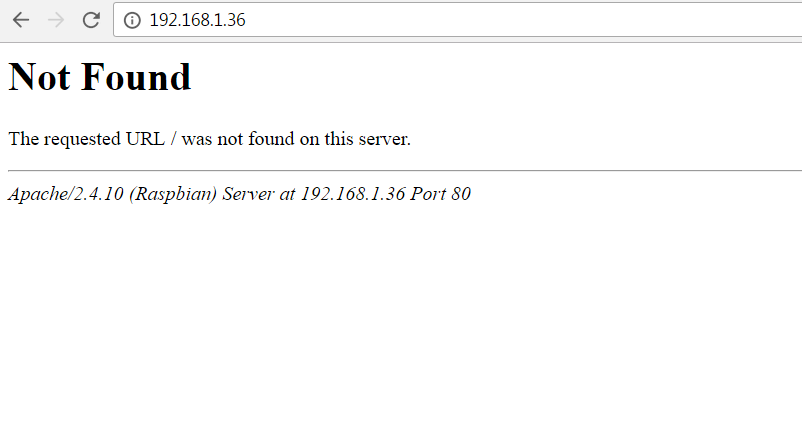
that seemed to have worked....which led me to this problem. The instructions told me to:
"Open a web browser and enter the IP address of the Raspberry Pi"
which I set previously as 192.168.1.36
When I enter it into the raspberry pi browser, I get the following error:
------------------
Not Found
The requested URL / was not found on this server.
Apache/2.4.10 (Raspbian) Server at 192.168.1.36 Port 80
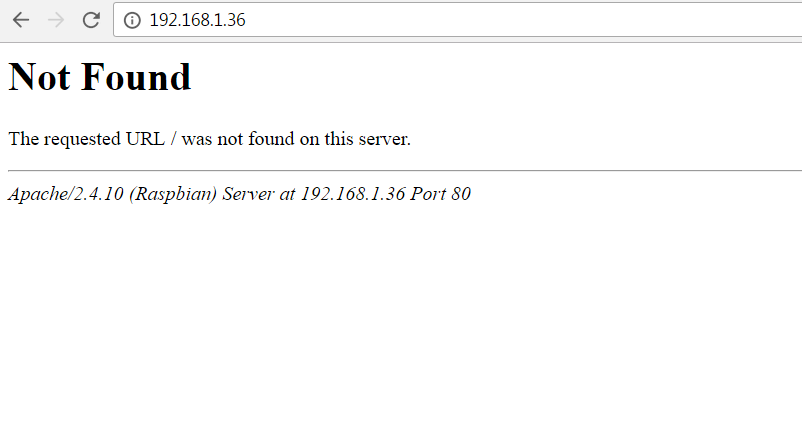
CadiBrewer
Well-Known Member
The instructions for entering the address of your Pi are assuming that you go to some other device on your network and configure from there. For example, using a laptop or tablet connected to your local network, open up a browser and enter the address. You'll automatically be taken to RaspberryPints.
If you want to access RaspberryPints directly from the browser on your Pi, type "localhost" into your address bar and you should be directed to 'Pints.
If you want to access RaspberryPints directly from the browser on your Pi, type "localhost" into your address bar and you should be directed to 'Pints.

$176.97
1pc Commercial Keg Manifold 2" Tri Clamp,Ball Lock Tapping Head,Pressure Gauge/Adjustable PRV for Kegging,Fermentation Control
hanhanbaihuoxiaoshoudian

$28.98
Five Star - 6022b_ - Star San - 32 Ounce - High Foaming Sanitizer
Great Fermentations of Indiana

$159.99 ($26.66 / Count)
3M High Flow Series System BREW120-MS, 5616001, For Brewed Coffee and Hot Tea, Valve-in-Head Design
SpaceCityProviders

$53.24
1pc Hose Barb/MFL 1.5" Tri Clamp to Ball Lock Post Liquid Gas Homebrew Kegging Fermentation Parts Brewer Hardware SUS304(Gas MFL)
Guangshui Weilu You Trading Co., Ltd

$479.00
$559.00
EdgeStar KC1000SS Craft Brew Kegerator for 1/6 Barrel and Cornelius Kegs
Amazon.com

$33.99 ($17.00 / Count)
$41.99 ($21.00 / Count)
2 Pack 1 Gallon Large Fermentation Jars with 3 Airlocks and 2 SCREW Lids(100% Airtight Heavy Duty Lid w Silicone) - Wide Mouth Glass Jars w Scale Mark - Pickle Jars for Sauerkraut, Sourdough Starter
Qianfenie Direct

$44.99
$49.95
Craft A Brew - Mead Making Kit – Reusable Make Your Own Mead Kit – Yields 1 Gallon of Mead
Craft a Brew

$719.00
$799.00
EdgeStar KC2000TWIN Full Size Dual Tap Kegerator & Draft Beer Dispenser - Black
Amazon.com

$53.24
1pc Hose Barb/MFL 1.5" Tri Clamp to Ball Lock Post Liquid Gas Homebrew Kegging Fermentation Parts Brewer Hardware SUS304(Liquid Hose Barb)
yunchengshiyanhuqucuichendianzishangwuyouxiangongsi

$10.99 ($31.16 / Ounce)
Hornindal Kveik Yeast for Homebrewing - Mead, Cider, Wine, Beer - 10g Packet - Saccharomyces Cerevisiae - Sold by Shadowhive.com
Shadowhive

$7.79 ($7.79 / Count)
Craft A Brew - LalBrew Voss™ - Kveik Ale Yeast - For Craft Lagers - Ingredients for Home Brewing - Beer Making Supplies - (1 Pack)
Craft a Brew
![Craft A Brew - Safale S-04 Dry Yeast - Fermentis - English Ale Dry Yeast - For English and American Ales and Hard Apple Ciders - Ingredients for Home Brewing - Beer Making Supplies - [1 Pack]](https://m.media-amazon.com/images/I/41fVGNh6JfL._SL500_.jpg)
$6.95 ($17.38 / Ounce)
$7.47 ($18.68 / Ounce)
Craft A Brew - Safale S-04 Dry Yeast - Fermentis - English Ale Dry Yeast - For English and American Ales and Hard Apple Ciders - Ingredients for Home Brewing - Beer Making Supplies - [1 Pack]
Hobby Homebrew

$76.92 ($2,179.04 / Ounce)
Brewing accessories 1.5" Tri Clamp to Ball Lock Post Liquid Gas Homebrew Kegging Fermentation Parts Brewer Hardware SUS304 Brewing accessories(Gas Hose Barb)
chuhanhandianzishangwu

$58.16
HUIZHUGS Brewing Equipment Keg Ball Lock Faucet 30cm Reinforced Silicone Hose Secondary Fermentation Homebrew Kegging Brewing Equipment
xiangshuizhenzhanglingfengshop

$22.00 ($623.23 / Ounce)
AMZLMPKNTW Ball Lock Sample Faucet 30cm Reinforced Silicone Hose Secondary Fermentation Homebrew Kegging joyful
无为中南商贸有限公司
awarner322
Well-Known Member
The instructions for entering the address of your Pi are assuming that you go to some other device on your network and configure from there. For example, using a laptop or tablet connected to your local network, open up a browser and enter the address. You'll automatically be taken to RaspberryPints.
If you want to access RaspberryPints directly from the browser on your Pi, type "localhost" into your address bar and you should be directed to 'Pints.
That screenshot was from my laptop. I also tried typing 'localhost' in my raspberry pi browser and got the same "not found" error.
I tried to do some digging around and found others that had this problem. Sounds like they identified this issue -> Edit the DocumentRoot /var/www/html line to read DocumentRoot /var/www
How would one go about doing that?....if that makes sense.
CadiBrewer
Well-Known Member
When your post said, "when I enter it into the Raspberry Pi browser" I figured you were trying to do it on the Pi itself.
Yep, with the new version of Apache, it defaults to /var/www/html. The 'Pints install instructions should be updated to reflect that stuff should go to /var/www/html instead of just /var/www. But no one is active from the developer side, so the instructions remain unchanged.
You have two options. Delete the files you imported to /var/www, redo the import and point everything to /var/www/html instead. Or, assuming that your path is this one, run this command and replace /var/www/html with /var/www:
If your path is different, you'll need to poke around for the default file and point the command there.
I would probably take the first choice and import everything into /var/www/html and make a note somewhere that you changed the path from the instructions. This will make for easier future reinstalls or if you decide to install BrewPi or some other function later on, all will be consistent. But either will work.
Edit: I'm not at my computer at home so I can't verify the location of the apache config file. If my command above doesn't work, try the two alternate locations.
/etc/apache2/sites-enabled/000-default
/etc/apache/apache2.conf
Yep, with the new version of Apache, it defaults to /var/www/html. The 'Pints install instructions should be updated to reflect that stuff should go to /var/www/html instead of just /var/www. But no one is active from the developer side, so the instructions remain unchanged.
You have two options. Delete the files you imported to /var/www, redo the import and point everything to /var/www/html instead. Or, assuming that your path is this one, run this command and replace /var/www/html with /var/www:
Code:
sudo nano /etc/apache2/sites-available/000-default.confIf your path is different, you'll need to poke around for the default file and point the command there.
I would probably take the first choice and import everything into /var/www/html and make a note somewhere that you changed the path from the instructions. This will make for easier future reinstalls or if you decide to install BrewPi or some other function later on, all will be consistent. But either will work.
Edit: I'm not at my computer at home so I can't verify the location of the apache config file. If my command above doesn't work, try the two alternate locations.
/etc/apache2/sites-enabled/000-default
/etc/apache/apache2.conf
awarner322
Well-Known Member
When your post said, "when I enter it into the Raspberry Pi browser" I figured you were trying to do it on the Pi itself.
Yep, with the new version of Apache, it defaults to /var/www/html. The 'Pints install instructions should be updated to reflect that stuff should go to /var/www/html instead of just /var/www. But no one is active from the developer side, so the instructions remain unchanged.
You have two options. Delete the files you imported to /var/www, redo the import and point everything to /var/www/html instead. Or, assuming that your path is this one, run this command and replace /var/www/html with /var/www:
Code:sudo nano /etc/apache2/sites-available/000-default.conf
If your path is different, you'll need to poke around for the default file and point the command there.
I would probably take the first choice and import everything into /var/www/html and make a note somewhere that you changed the path from the instructions. This will make for easier future reinstalls or if you decide to install BrewPi or some other function later on, all will be consistent. But either will work.
Thank you very much for the help....I am sure it is annoying trying to navigate people who have no business playing around with this stuff through an online forum. However, this resolved my issue! I am up and running. Thanks again
CadiBrewer
Well-Known Member
It isn't annoying at all. Glad I could help. Enjoy!
What type of case are you using to protect the rPi 2 B+ with the alamode board on top to protect everything? I'm just getting started ordering all of the parts. Also with the 1/2" Hall Effect flowmeter, do you have to make sure it stays in the same position all the time by mounting it to the coller in order to get an accurate read, or can I just splice it into the line and let it set loose?
CadiBrewer
Well-Known Member
There is not a stock case available to accommodate the Pi with the Alamode board. People have hacked everything from cigar boxes to project cases. My son built mine when he was six out of Legos.
There isn't much experience here with those meters. The Swiss flow ones don't care how they are oriented. Those meters apparently need to be calibrated in the position they will be utilized in. You might try using electrical or other clamps to secure them to the top or side of your cooler.
There isn't much experience here with those meters. The Swiss flow ones don't care how they are oriented. Those meters apparently need to be calibrated in the position they will be utilized in. You might try using electrical or other clamps to secure them to the top or side of your cooler.
- If you are running Raspbian Wheezy, you will run the setup script.
- If running Raspbian Jessie, you will run the jessie-setup script.
BUT
- I found I had to install the dos2unix package on the RPi, then run dos2unix on the desired script, and run the result.
- Someone recently went through this and iirc ran each command from the proper script at the command line, instead of running the dos2unix conversion on the script file...
hth!
Cheers!
- If running Raspbian Jessie, you will run the jessie-setup script.
BUT
- I found I had to install the dos2unix package on the RPi, then run dos2unix on the desired script, and run the result.
- Someone recently went through this and iirc ran each command from the proper script at the command line, instead of running the dos2unix conversion on the script file...
hth!
Cheers!
CaptnDelta
Well-Known Member
- Joined
- May 7, 2014
- Messages
- 164
- Reaction score
- 26
I was wondering if anyone had any suggestions on how to get past this point of the setup?
Looks like you don't have exec permission on those scripts, you need to chmod the scripts to be executable in order to run it.
Code:
chmod 777 setup
Code:
chmod 777 jessie-setupalternatively, you can change your command to invoke the script via bash
Code:
sudo bash ./setup
Code:
sudo bash ./jessie-setupCheers,
-Th
First, I want to thank everyone for the help over the years. My SD card got fried...now I know not to just "pull the plug". I got everything reloaded, but two things I can't figure out. Last time (version 1) I had the kiosk mode with Chromium working perfectly. Now, I can't figure it out. I've tried three different things, and this is the last:
@xset s off
@xset s noblank
@xset -dpms
Now, add a line to launch Chromium in kiosk mode. Obviously you'll want to fill in your own URL at the end:
@chromium-browser --noerrdialogs --kiosk --incognito https://news.google.com
I put my RaspberryPints address in there for the google...regardless, booted to desktop. Can someone help me?
Next, I was going to say I had a screen saver on there, but I can just turn the monitor off if I am worried about burn-in.
@xset s off
@xset s noblank
@xset -dpms
Now, add a line to launch Chromium in kiosk mode. Obviously you'll want to fill in your own URL at the end:
@chromium-browser --noerrdialogs --kiosk --incognito https://news.google.com
I put my RaspberryPints address in there for the google...regardless, booted to desktop. Can someone help me?
Next, I was going to say I had a screen saver on there, but I can just turn the monitor off if I am worried about burn-in.
Where the original instructions say to put the display and kiosk commands into /etc/xdg/lxsession/LXDE/autostart, more recent versions of LXDE provide personalized setups, hence you need to use /etc/xdg/lxsession/LXDE-pi/autostart now.
That, of course, assumes the default user is named 'pi'...
Cheers!
That, of course, assumes the default user is named 'pi'...
Cheers!
Where the original instructions say to put the display and kiosk commands into /etc/xdg/lxsession/LXDE/autostart, more recent versions of LXDE provide personalized setups, hence you need to use /etc/xdg/lxsession/LXDE-pi/autostart now.
That, of course, assumes the default user is named 'pi'...
Cheers!
Thanks, day_trippr!
Where the original instructions say to put the display and kiosk commands into /etc/xdg/lxsession/LXDE/autostart, more recent versions of LXDE provide personalized setups, hence you need to use /etc/xdg/lxsession/LXDE-pi/autostart now.
That, of course, assumes the default user is named 'pi'...
Cheers!
I actually had used the LXDE-pi file and not the LXDE file, but it still won't autostart into Chromium kiosk mode. I've recently changed the URL to start to Google...thinking that my Raspberry Pints URL was bad, but it didn't work. Still starts to the Raspian desktop.
Any suggestions?
CadiBrewer
Well-Known Member
Try this location:
/home/pi/.config/lxsession/LXDE-pi/autostart
/home/pi/.config/lxsession/LXDE-pi/autostart
DOH! Good call - I just checked my sole Jessie/LXDE system and indeed that's where I put all my startup stuff...
Cheers!
Cheers!
Try this location:
/home/pi/.config/lxsession/LXDE-pi/autostart
Whelp, CadiBrewer...you had the "winner, winner...chicken dinner." That worked. Perfectly!
Thanks again for all the help!

Im new to all of this, and have no lenix or coding experience. Ive read through all 250 pages and 2542 strings, and I have a few questions before I start my build. Ill be using the RPi2B with the Alamode Board.
1) The Pi2B indicated it uses 2A power. I have the Cana Kit Raspberry Pi Micro USB Power Supply thats output is 5.1V DC/ 1A regulated Input: 100 - 240 VAC. It says its compatible with the Pi 2, but the Pi 2B Quad Core 1GB Ram Single Board Computer with Heatsinks indicates it needs a 2A power supply. Will the power supply I have work.
2) What pins do I attach the Alamode Board to the Pi 2B since the Pi2b has 40 pins. A picture would be nice showing which pins on the PiB2.
3) In reading through the strings, it talks about several versions of the Raspberry Pints. I like the additions CaptnDelta added, but I want to make sure I understand how to do the install with those updates. Is the RaspberryPints (2.0.1) at raspberrypints.com the most current?
First I download and start installing the RaspberryPints (2.0.1) and work through all the steps until Step 7. String #1387 on page 139 indicates for step 7:
instead of downloading from the RPints repository, you use this link: https://github.com/HentschelT/Raspbe.../tree/Version2 and click on "Download Zip". Proceed as usual; just substitute the file name of the downloaded .zip file accordingly in the remaining procedure. Just before you go to Step 8, lets install the pyWebSocket library. This link has the details: https://github.com/google/pywebsocket/wiki
Then it goes through the rest of the commands.
4) There is quite a bit of talk about running $ sudo raspi-config to expand the partition after installing the OS. Is that supposed to happen in Step 2 or Step 9. How do I launch a terminal session to run the command? As I said I have ZERO programming experience so Im trying to follow through all of the strings to figure this out. Lots of reading. Thanks in advance, and hopefully I can run through all this and get my RPints up and running.
1) The Pi2B indicated it uses 2A power. I have the Cana Kit Raspberry Pi Micro USB Power Supply thats output is 5.1V DC/ 1A regulated Input: 100 - 240 VAC. It says its compatible with the Pi 2, but the Pi 2B Quad Core 1GB Ram Single Board Computer with Heatsinks indicates it needs a 2A power supply. Will the power supply I have work.
2) What pins do I attach the Alamode Board to the Pi 2B since the Pi2b has 40 pins. A picture would be nice showing which pins on the PiB2.
3) In reading through the strings, it talks about several versions of the Raspberry Pints. I like the additions CaptnDelta added, but I want to make sure I understand how to do the install with those updates. Is the RaspberryPints (2.0.1) at raspberrypints.com the most current?
First I download and start installing the RaspberryPints (2.0.1) and work through all the steps until Step 7. String #1387 on page 139 indicates for step 7:
instead of downloading from the RPints repository, you use this link: https://github.com/HentschelT/Raspbe.../tree/Version2 and click on "Download Zip". Proceed as usual; just substitute the file name of the downloaded .zip file accordingly in the remaining procedure. Just before you go to Step 8, lets install the pyWebSocket library. This link has the details: https://github.com/google/pywebsocket/wiki
Then it goes through the rest of the commands.
4) There is quite a bit of talk about running $ sudo raspi-config to expand the partition after installing the OS. Is that supposed to happen in Step 2 or Step 9. How do I launch a terminal session to run the command? As I said I have ZERO programming experience so Im trying to follow through all of the strings to figure this out. Lots of reading. Thanks in advance, and hopefully I can run through all this and get my RPints up and running.
Welcome to HBT, GMAN-62 
Wrt your questions:
1 - If all you are going to do is run RaspberryPints without the AlaMode shield for flow meters you can use a 5V 1A wall wart.
If you're going to use an AlaMode and power it from the host RPi2B I would indeed go with a 5V 2A wall wart.
Alternatively you can use a second 5V 1A wart for the AlaMode (there's a jumper for that).
2. Register the AlaMode 26 pin receptacle to the RPi2B 40 pin version so pins 1 & 2 mate. That's the end opposite the RPi2B USB & enet receptacles.
It works - I have three R'Pints setups using AlaModes atop RPi2B hosts.
3. I've never used the CaptnDelta modded version.
4. You can run raspi-config and expand the file system anytime before you've actually run out of SD card space and fatally crashed
Cheers!

Wrt your questions:
1 - If all you are going to do is run RaspberryPints without the AlaMode shield for flow meters you can use a 5V 1A wall wart.
If you're going to use an AlaMode and power it from the host RPi2B I would indeed go with a 5V 2A wall wart.
Alternatively you can use a second 5V 1A wart for the AlaMode (there's a jumper for that).
2. Register the AlaMode 26 pin receptacle to the RPi2B 40 pin version so pins 1 & 2 mate. That's the end opposite the RPi2B USB & enet receptacles.
It works - I have three R'Pints setups using AlaModes atop RPi2B hosts.
3. I've never used the CaptnDelta modded version.
4. You can run raspi-config and expand the file system anytime before you've actually run out of SD card space and fatally crashed
Cheers!
CaptnDelta
Well-Known Member
- Joined
- May 7, 2014
- Messages
- 164
- Reaction score
- 26
3) In reading through the strings, it talks about several versions of the Raspberry Pints. I like the additions CaptnDelta added, but I want to make sure I understand how to do the install with those updates. Is the RaspberryPints (2.0.1) at raspberrypints.com the most current?
First I download and start installing the RaspberryPints (2.0.1) and work through all the steps until Step 7. String #1387 on page 139 indicates for step 7:
“instead of downloading from the RPints repository, you use this link: https://github.com/HentschelT/Raspbe.../tree/Version2 and click on "Download Zip". Proceed as usual; just substitute the file name of the downloaded .zip file accordingly in the remaining procedure. Just before you go to Step 8, lets install the pyWebSocket library. This link has the details: https://github.com/google/pywebsocket/wiki”
Then it goes through the rest of the commands.
You basically substitute the regular 2.0.1 version with the file you download from my repository. Don't forget to install the pyWebSocket library at the indicated step. One thing you don't need to do is to install the xdotools stuff (it's no longer used in my version), and you can use any decent browser - remote or local (Chromium is not a requirement). Once installed, you can use Safari on an iPad, or Firefox on Windows etc., just need to use the IP of your Pi as the url.
One thing to remember: If you install Raspbian Jessie, there are a few minor changes (since the original version was created for the older Raspbian Wheezy) - i.e. change the apache web root etc. There is info in this thread how to do that.
Cheers,
-Th
Day_Tripper, can I plug the 2A into the Alamode and switch the jumper so the Alamode powers the pi2?
Yes, that's what the jumper is for
There is a Pi2B with heatsinks and a Pi2B desktop. Does it matter which one I get. I returned my Pi B+ so I could get the Pi2B
I'd be inclined to say it doesn't matter - none of my 2Bs have heat sinks and they've run for a couple of years, some in simple open cases with no fan cooling in non-air conditioned spaces...
Cheers!
CadiBrewer
Well-Known Member
Look for a PIR motion sensor. Like this, but you can find them cheaper.
https://www.amazon.com/gp/product/B012ZZ4LPM/?tag=skimlinks_replacement-20
Edit: to directly answer your question, you're looking for an HC-SR501
https://www.amazon.com/gp/product/B012ZZ4LPM/?tag=skimlinks_replacement-20
Edit: to directly answer your question, you're looking for an HC-SR501
Last edited by a moderator:
You basically substitute the regular 2.0.1 version with the file you download from my repository. Don't forget to install the pyWebSocket library at the indicated step. One thing you don't need to do is to install the xdotools stuff (it's no longer used in my version), and you can use any decent browser - remote or local (Chromium is not a requirement). Once installed, you can use Safari on an iPad, or Firefox on Windows etc., just need to use the IP of your Pi as the url.
One thing to remember: If you install Raspbian Jessie, there are a few minor changes (since the original version was created for the older Raspbian Wheezy) - i.e. change the apache web root etc. There is info in this thread how to do that.
Cheers,
-Th
As I have received a ton of help from all of you I wanted to add to this. If you follow the P3 Google Jessie instructions and then use the captain delta version the step regarding the web root for apache is found on line 3 within the /var/www/HTML/python file. Add /HTML at the end.
Musthavbeer
Well-Known Member
- Joined
- Apr 16, 2006
- Messages
- 65
- Reaction score
- 0
Well, I have Pints configured, it wasn't easy but I'm slow. Only thing is I can't get my screen to rotate. I'm using an Acer R240HY bidx 23.8-Inch IPS HDMI DVI VGA (1920 x 1080) Widescreen Monitor. I have searched, tried display_rotate 1 etc.. no joy
Thanks,
Mark
Thanks,
Mark
CadiBrewer
Well-Known Member
Were you able to open up and edit the config.txt file?
sudo nano /boot/config.txt in your command prompt will get you there.
sudo nano /boot/config.txt in your command prompt will get you there.
afterdark230
New Member
- Joined
- May 1, 2017
- Messages
- 2
- Reaction score
- 0
how hard would this be to scale past 10 taps? Like say 50?
Musthavbeer
Well-Known Member
- Joined
- Apr 16, 2006
- Messages
- 65
- Reaction score
- 0
Yes, thats where I've changed from 0 to 1
Thanks
Also its HDMI
Thanks
Also its HDMI
Similar threads
- Replies
- 1
- Views
- 447
- Replies
- 6
- Views
- 4K
- Replies
- 21
- Views
- 4K










































