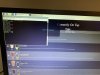apparently you cant just change the default date format. with the way that I do the SQL select I would have to add in logic to look for a date format field when doing the select but that would take a bit of bandwidth I don't have right nowChanging the default date/time format in MySQL is beyond my abilities
You are using an out of date browser. It may not display this or other websites correctly.
You should upgrade or use an alternative browser.
You should upgrade or use an alternative browser.
[Version 2 Release] RaspberryPints - Digital Taplist Solution
- Thread starter skemp45
- Start date

Help Support Homebrew Talk:
This site may earn a commission from merchant affiliate
links, including eBay, Amazon, and others.
I see them too, I Think it is a problem with the forum program and not the browser.
Im seeing them too... Time to get a beer and figure out how to get : D (without spaces) to not be a smiley faceAnyone else seeing smiley faces in those code
Thanks for the replies.
fwiw, I usually wrap fragments in code tags just to eliminate browser interpretation...
Cheers!
fwiw, I usually wrap fragments in code tags just to eliminate browser interpretation...
Cheers!
esdill
Well-Known Member
I see them too.Anyone else seeing smiley faces in those code fragments or did my browser blow a fuse? Weird...
DirtyRed07
Active Member
- Joined
- Feb 9, 2021
- Messages
- 32
- Reaction score
- 0
Hey everyone. I’ll start by saying I know next to nothing about coding. I tried to install Rpints to no avail, until someone on a fb group gave me a command to let it set up automatically. Did that, working great, except I need to change font color (I saw a post about that, but don’t know what to do to get to the right place to edit the text). Also, I’ve changed it to only display my 3 taps, but my background picture is nowhere near fitting the screen. Can someone please tell me how to fix these things like they’re talking to a kindergartener?? Much appreciated!
Attachments

$20.94
$29.99
The Brew Your Own Big Book of Clone Recipes: Featuring 300 Homebrew Recipes from Your Favorite Breweries
Amazon.com

$719.00
$799.00
EdgeStar KC2000TWIN Full Size Dual Tap Kegerator & Draft Beer Dispenser - Black
Amazon.com

$58.16
HUIZHUGS Brewing Equipment Keg Ball Lock Faucet 30cm Reinforced Silicone Hose Secondary Fermentation Homebrew Kegging Brewing Equipment
xiangshuizhenzhanglingfengshop

$33.99 ($17.00 / Count)
$41.99 ($21.00 / Count)
2 Pack 1 Gallon Large Fermentation Jars with 3 Airlocks and 2 SCREW Lids(100% Airtight Heavy Duty Lid w Silicone) - Wide Mouth Glass Jars w Scale Mark - Pickle Jars for Sauerkraut, Sourdough Starter
Qianfenie Direct

$176.97
1pc Commercial Keg Manifold 2" Tri Clamp,Ball Lock Tapping Head,Pressure Gauge/Adjustable PRV for Kegging,Fermentation Control
hanhanbaihuoxiaoshoudian

$10.99 ($31.16 / Ounce)
Hornindal Kveik Yeast for Homebrewing - Mead, Cider, Wine, Beer - 10g Packet - Saccharomyces Cerevisiae - Sold by Shadowhive.com
Shadowhive

$28.98
Five Star - 6022b_ - Star San - 32 Ounce - High Foaming Sanitizer
Great Fermentations of Indiana

$159.50 ($26.58 / Count)
3M High Flow Series System BREW120-MS, 5616001, For Brewed Coffee and Hot Tea, Valve-in-Head Design
Amazon.com

$76.92 ($2,179.04 / Ounce)
Brewing accessories 1.5" Tri Clamp to Ball Lock Post Liquid Gas Homebrew Kegging Fermentation Parts Brewer Hardware SUS304 Brewing accessories(Gas Hose Barb)
chuhanhandianzishangwu

$7.79 ($7.79 / Count)
Craft A Brew - LalBrew Voss™ - Kveik Ale Yeast - For Craft Lagers - Ingredients for Home Brewing - Beer Making Supplies - (1 Pack)
Craft a Brew

$44.99
$49.95
Craft A Brew - Mead Making Kit – Reusable Make Your Own Mead Kit – Yields 1 Gallon of Mead
Craft a Brew

$53.24
1pc Hose Barb/MFL 1.5" Tri Clamp to Ball Lock Post Liquid Gas Homebrew Kegging Fermentation Parts Brewer Hardware SUS304(Liquid Hose Barb)
yunchengshiyanhuqucuichendianzishangwuyouxiangongsi

$22.00 ($623.23 / Ounce)
AMZLMPKNTW Ball Lock Sample Faucet 30cm Reinforced Silicone Hose Secondary Fermentation Homebrew Kegging joyful
无为中南商贸有限公司

$479.00
$559.00
EdgeStar KC1000SS Craft Brew Kegerator for 1/6 Barrel and Cornelius Kegs
Amazon.com

$53.24
1pc Hose Barb/MFL 1.5" Tri Clamp to Ball Lock Post Liquid Gas Homebrew Kegging Fermentation Parts Brewer Hardware SUS304(Liquid Hose Barb)
Guangshui Weilu You Trading Co., Ltd
Most font color is in the style.css in the main directory you installed in (i.e. /var/www/html/style.css) you may need to give yourself permission to edit the fileI need to change font color
from the terminal
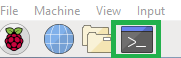
sudo chmod +777 /var/www/html -R
Then you can open up style.css with the test editor, search for color
There will be background-color and color you will want to change the color entry to the color you want. Colors unusually are in hexadecimal. you can figure out the hex value of a color by searching the internet for a color picker. Save the file and refresh the webpage
There are multiple colors entry in the style.css you will need to change, the text above it will indicate what it is for.
It looks it is either the monitor limiting the size or the internet browser. Does it fill the screen outside of kiosk mode?my background picture is nowhere near fitting the screen
DirtyRed07
Active Member
- Joined
- Feb 9, 2021
- Messages
- 32
- Reaction score
- 0
Before installation of Rpints, the normal pi Home Screen fit just fine. Now it has a margin all the way around. I’d like to have an image as the background for my tap list, but when I upload the image it makes it huge on tap list.
Sounds like you changed the monitor resolution during installNow it has a margin all the way around.
look in /boot/config.txt
there should be hdmi_group and hdmi_mode if any lines start with # then they may have been replaced during install with your selection.
best to post what you see in that file here
DirtyRed07
Active Member
- Joined
- Feb 9, 2021
- Messages
- 32
- Reaction score
- 0
Pro
Sounds like you changed the monitor resolution during install
look in /boot/config.txt
there should be hdmi_group and hdmi_mode if any lines start with # then they may have been replaced during install with your selection.
best to post what you see in that file here
[/QUOTE
Attachments
Linux doesn't like the . in ./boot/config.txt
the second time it found it
the third time you spelled config congig
Run
tail /boot/config.txt
DirtyRed07
Active Member
- Joined
- Feb 9, 2021
- Messages
- 32
- Reaction score
- 0
That found it, ps the max resolution on my monitor is 1600x900, thanks.Linux doesn't like the . in ./boot/config.txt
the second time it found it
the third time you spelled config congig
Run
tail /boot/config.txt
Attachments
From that config it looks like you setup 1920 x 1080 as your monitor during installation.max resolution on my monitor is 1600x900, thanks.
I think just removing the hdmi_group and hdmi_mode from /boot/config.txt should fix your issue since it was working fine before the install.
In the terminal run:
sudo vim /boot/config.txt
hit i
use the down arrow to go through the lines, if you see lines that starts with #hdmi_group or #hdmi_mode, remove the starting #
when you get to the end of the file type # infront of the hdmi_grup=1 and hdmi_mode=16 lines (right above the display_rotate line)
hit Escape button on the keyboard
type :w
type :q
reboot the pi
DirtyRed07
Active Member
- Joined
- Feb 9, 2021
- Messages
- 32
- Reaction score
- 0
That found it,Linux doesn't like the . in ./boot/config.txt
the second time it found it
the third time you spelled config congig
Run
tail /boot/config.txt
nothing happened when I hit escape, I hit w and q anyway then closed the terminal opened a new one and rebooted. Still have borders and that box that says the input isn’t supported.From that config it looks like you setup 1920 x 1080 as your monitor during installation.
I think just removing the hdmi_group and hdmi_mode from /boot/config.txt should fix your issue since it was working fine before the install.
In the terminal run:
sudo vim /boot/config.txt
hit i
use the down arrow to go through the lines, if you see lines that starts with #hdmi_group or #hdmi_mode, remove the starting #
when you get to the end of the file type # infront of the hdmi_grup=1 and hdmi_mode=16 lines (right above the display_rotate line)
hit Escape button on the keyboard
type :w
type :q
reboot the pi
Attachments
It will look like nothing happened when you hit Escape, but you wont be able to type in the file any more.nothing happened when I hit escape, I hit w and q anyway
You need to type : then w then hit enter
it will appear in the lower left corner
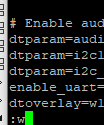
and type : then q then hit enter
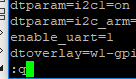
the :w indicates write the file
:q indicates quit and will return you to the terminal
DirtyRed07
Active Member
- Joined
- Feb 9, 2021
- Messages
- 32
- Reaction score
- 0
That found it,Linux doesn't like the . in ./boot/config.txt
the second time it found it
the third time you spelled config congig
Run
tail /boot/config.txt
nothing happened when I hit escape, I hit w and q anyway then closed the terminal opened a new one and rebooted.From that config it looks like you setup 1920 x 1080 as your monitor during installation.
I think just removing the hdmi_group and hdmi_mode from /boot/config.txt should fix your issue since it was working fine before the install.
In the terminal run:
sudo vim /boot/config.txt
hit i
use the down arrow to go through the lines, if you see lines that starts with #hdmi_group or #hdmi_mode, remove the starting #
when you get to the end of the file type # infront of the hdmi_grup=1 and hdmi_mode=16 lines (right above the display_rotate line)
hit Escape button on the keyboard
type :w
type :q
reboot the pi
Still have borders and the input not supported box scrolling aroundIt will look like nothing happened when you hit Escape, but you wont be able to type in the file any more.
You need to type : then w then hit enter
it will appear in the lower left cornerView attachment 718054
and type : then q then hit enter
View attachment 718056
the :w indicates write the file
:q indicates quit and will return you to the terminal
can you postStill have borders and the input not supported box scrolling around
tail -f /boot/config.txt
again?
DirtyRed07
Active Member
- Joined
- Feb 9, 2021
- Messages
- 32
- Reaction score
- 0
That found it,Linux doesn't like the . in ./boot/config.txt
the second time it found it
the third time you spelled config congig
Run
tail /boot/config.txt
nothing happened when I hit escape, I hit w and q anyway then closed the terminal opened a new one and rebooted.From that config it looks like you setup 1920 x 1080 as your monitor during installation.
I think just removing the hdmi_group and hdmi_mode from /boot/config.txt should fix your issue since it was working fine before the install.
In the terminal run:
sudo vim /boot/config.txt
hit i
use the down arrow to go through the lines, if you see lines that starts with #hdmi_group or #hdmi_mode, remove the starting #
when you get to the end of the file type # infront of the hdmi_grup=1 and hdmi_mode=16 lines (right above the display_rotate line)
hit Escape button on the keyboard
type :w
type :q
reboot the pi
can you post
tail -f /boot/config.txt
again?
Attachments
Are you doing anything else after the reboot? its odd to see the lines commented out so many times then added back in at the end.nothing happened when I hit escape, I hit w and q anyway then closed the terminal opened a new one and rebooted.
It may be Pi OS doing it automatically if nothing is in the config file. So if you aren't doing anything else try changing
hdmi_group to 2 and hdmi_mode to 82
as in do the same steps to edit the file as before but instead of putting # infront of the last lines change 1 to 2 and 16 to 82
then hit escape
type :
type w
type :
type q
and reboot then post
tail /boot/config.txt
again
DirtyRed07
Active Member
- Joined
- Feb 9, 2021
- Messages
- 32
- Reaction score
- 0
That found it,Linux doesn't like the . in ./boot/config.txt
the second time it found it
the third time you spelled config congig
Run
tail /boot/config.txt
nothing happened when I hit escape, I hit w and q anyway then closed the terminal opened a new one and rebooted.From that config it looks like you setup 1920 x 1080 as your monitor during installation.
I think just removing the hdmi_group and hdmi_mode from /boot/config.txt should fix your issue since it was working fine before the install.
In the terminal run:
sudo vim /boot/config.txt
hit i
use the down arrow to go through the lines, if you see lines that starts with #hdmi_group or #hdmi_mode, remove the starting #
when you get to the end of the file type # infront of the hdmi_grup=1 and hdmi_mode=16 lines (right above the display_rotate line)
hit Escape button on the keyboard
type :w
type :q
reboot the pi
can you post
tail -f /boot/config.txt
again?
This fixed the border issue, but I still have the opaque box scrolling around saying input not supportAre you doing anything else after the reboot? its odd to see the lines commented out so many times then added back in at the end.
It may be Pi OS doing it automatically if nothing is in the config file. So if you aren't doing anything else try changing
hdmi_group to 2 and hdmi_mode to 82
as in do the same steps to edit the file as before but instead of putting # infront of the last lines change 1 to 2 and 16 to 82
then hit escape
type :
type w
type :
type q
and reboot then post
tail /boot/config.txt
again
Attachments
its progress. Usually Input Not Supported is from the monitor itself not the Pi. How are you connected to the Pi?I still have the opaque box scrolling around saying input not support
DirtyRed07
Active Member
- Joined
- Feb 9, 2021
- Messages
- 32
- Reaction score
- 0
That found it,Linux doesn't like the . in ./boot/config.txt
the second time it found it
the third time you spelled config congig
Run
tail /boot/config.txt
nothing happened when I hit escape, I hit w and q anyway then closed the terminal opened a new one and rebooted.From that config it looks like you setup 1920 x 1080 as your monitor during installation.
I think just removing the hdmi_group and hdmi_mode from /boot/config.txt should fix your issue since it was working fine before the install.
In the terminal run:
sudo vim /boot/config.txt
hit i
use the down arrow to go through the lines, if you see lines that starts with #hdmi_group or #hdmi_mode, remove the starting #
when you get to the end of the file type # infront of the hdmi_grup=1 and hdmi_mode=16 lines (right above the display_rotate line)
hit Escape button on the keyboard
type :w
type :q
reboot the pi
can you post
tail -f /boot/config.txt
again?
This fixed the border issue, but I still have the opaque box scrolling around saying input not supportAre you doing anything else after the reboot? its odd to see the lines commented out so many times then added back in at the end.
It may be Pi OS doing it automatically if nothing is in the config file. So if you aren't doing anything else try changing
hdmi_group to 2 and hdmi_mode to 82
as in do the same steps to edit the file as before but instead of putting # infront of the last lines change 1 to 2 and 16 to 82
then hit escape
type :
type w
type :
type q
and reboot then post
tail /boot/config.txt
again
Progress for sure! HDMIits progress. Usually Input Not Supported is from the monitor itself not the Pi. How are you connected to the Pi?
ok I found an easy way to do this configurationProgress for sure! HDMI
from the terminal run
sudo raspi-config
that will change the screen to

hit the down arrow to Advanced Options and hit enter
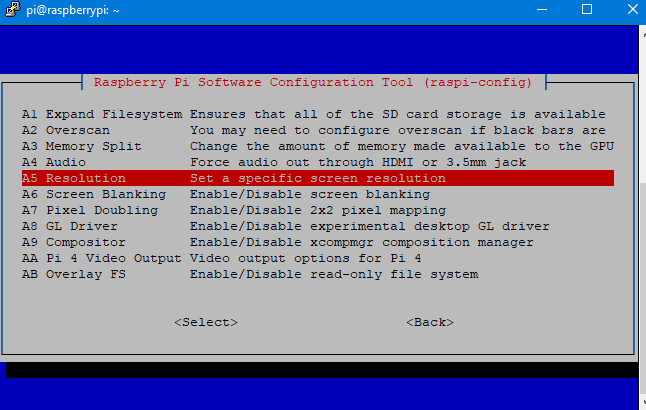
hit the down arrow to Resolution

here you can try different modes to remove the input not supported
DirtyRed07
Active Member
- Joined
- Feb 9, 2021
- Messages
- 32
- Reaction score
- 0
Fixed! Thanks for all the help, sorry if I was annoying!ok I found an easy way to do this configuration
from the terminal run
sudo raspi-config
that will change the screen to
View attachment 718143
hit the down arrow to Advanced Options and hit enter
View attachment 718144
hit the down arrow to Resolution
View attachment 718145
here you can try different modes to remove the input not supported
Attachments
Great! what was the setting that did the trick?Fixed! Thanks for all the help, sorry if I was annoying!
DirtyRed07
Active Member
- Joined
- Feb 9, 2021
- Messages
- 32
- Reaction score
- 0
1600x900 was highlighted, I clicked a different one, then back to 1600x900 then rebootedGreat! what was the setting that did the trick?
DirtyRed07
Active Member
- Joined
- Feb 9, 2021
- Messages
- 32
- Reaction score
- 0
you need to be on the same network or have a DNS listing to make your taplist ip public (i.e. anyone can find it) or have a VPN to your home network.Any idea? Do I need to be on the same WiFi network?
I have a router that has built in VPN access so I can use me phone to connect to my taplist if I want without making it public
also Im not sure the .local would work in either case you would need to type in the correct ip/address
DirtyRed07
Active Member
- Joined
- Feb 9, 2021
- Messages
- 32
- Reaction score
- 0
Thanks, looks like I’ll just mess with it tomorrow since I have zero clue how to do any of that. Again, thanks for the help/info!you need to be on the same network or have a DNS listing to make your taplist ip public (i.e. anyone can find it) or have a VPN to your home network.
I have a router that has built in VPN access so I can use me phone to connect to my taplist if I want without making it public
also Im not sure the .local would work in either case you would need to type in the correct ip/address
Unless there are multiple NAT'd levels you can be on any local network branch visible to your router and see your taplist.
As mentioned, once outside your LAN you need a port-forwarding rule and an external IP address for your primary router to see R'Pints from the world...
Cheers!
As mentioned, once outside your LAN you need a port-forwarding rule and an external IP address for your primary router to see R'Pints from the world...
Cheers!
Similar threads
- Replies
- 1
- Views
- 702
- Replies
- 6
- Views
- 4K
- Replies
- 21
- Views
- 4K

























![Craft A Brew - Safale BE-256 Yeast - Fermentis - Belgian Ale Dry Yeast - For Belgian & Strong Ales - Ingredients for Home Brewing - Beer Making Supplies - [3 Pack]](https://m.media-amazon.com/images/I/51bcKEwQmWL._SL500_.jpg)