I found and fixed 2 bugs, getting latest should resolve this issueI will double check the code, probably doesn't set the amount in the keg before creating the event.
You are using an out of date browser. It may not display this or other websites correctly.
You should upgrade or use an alternative browser.
You should upgrade or use an alternative browser.
[Version 2 Release] RaspberryPints - Digital Taplist Solution
- Thread starter skemp45
- Start date

Help Support Homebrew Talk:
This site may earn a commission from merchant affiliate
links, including eBay, Amazon, and others.
bassicrob
Active Member
That it does Arduino Reference
it only has pins 2, 3, 18, 19, 20, 21 for interrupts.
Success!! I dug a little deeper in the sketch and see that you are not just referencing interrupts, but PCINT's. These are configured very differently on the Mega, utilizing pins per the following diagram: reference link

The sketch calls the numbered pin on the board, not the "Physical Pin" label, so flowmeter connected on pin 53, PCINT0 on the Mega results in a pour!! Other pins labeled PCINT# should work as well except for Pin 13 which is defined as the onboard LED.
The keg volume shows decreasing based on pour volume, but the image on the display still does not update based on keg type and volume. Is it supposed to?
Thanks for your patience and help troubleshooting, and most of all thanks for keeping this project alive!
Awesome, I don't have experience with Mega boards, but now I know a little more about them.pin 53, PCINT0 on the Mega results in a pour!!
I will look into, it should change but testing local it didntimage on the display still does not update based on keg type and volume. Is it supposed to?
@Dellboy78 here's one data point with success with the DBS026 flow meters:
The poster also says that they tried cheaper flow meters and had foaming issues.
The poster also says that they tried cheaper flow meters and had foaming issues.
You get what you pay for. The other choices work, however they seem to be more sensitive to physical alignment (meaning you may need to recalibrate at each keg change) and they are less accurate than the SwissFlow.
Buy once, cry once, but they might not be everyone's cup of tea.
First, I absolutely agree with you (and everyone else) about the SwissFlow meters.
However, if you have a hard time justifying $80, $140, in my case $200 on 3 flow meters...I think the Digiten meters that RandR+ recommended do a nice job. Yes, they are less accurate than the SF, but usually I’m only off by about 20-30oz when a keg kicks (Sometimes tighter)
As far as physical alignment of the sensors, well, there are ways to minimize that issue.
Attachments
Thanks for that post, those were the other inexpensive meters I had seen discussed recently...
Cheers!
Cheers!

$719.00
$799.00
EdgeStar KC2000TWIN Full Size Dual Tap Kegerator & Draft Beer Dispenser - Black
Amazon.com

$58.16
HUIZHUGS Brewing Equipment Keg Ball Lock Faucet 30cm Reinforced Silicone Hose Secondary Fermentation Homebrew Kegging Brewing Equipment
xiangshuizhenzhanglingfengshop

$44.99
$49.95
Craft A Brew - Mead Making Kit – Reusable Make Your Own Mead Kit – Yields 1 Gallon of Mead
Craft a Brew

$7.79 ($7.79 / Count)
Craft A Brew - LalBrew Voss™ - Kveik Ale Yeast - For Craft Lagers - Ingredients for Home Brewing - Beer Making Supplies - (1 Pack)
Craft a Brew

$10.99 ($31.16 / Ounce)
Hornindal Kveik Yeast for Homebrewing - Mead, Cider, Wine, Beer - 10g Packet - Saccharomyces Cerevisiae - Sold by Shadowhive.com
Shadowhive

$176.97
1pc Commercial Keg Manifold 2" Tri Clamp,Ball Lock Tapping Head,Pressure Gauge/Adjustable PRV for Kegging,Fermentation Control
hanhanbaihuoxiaoshoudian

$33.99 ($17.00 / Count)
$41.99 ($21.00 / Count)
2 Pack 1 Gallon Large Fermentation Jars with 3 Airlocks and 2 SCREW Lids(100% Airtight Heavy Duty Lid w Silicone) - Wide Mouth Glass Jars w Scale Mark - Pickle Jars for Sauerkraut, Sourdough Starter
Qianfenie Direct

$53.24
1pc Hose Barb/MFL 1.5" Tri Clamp to Ball Lock Post Liquid Gas Homebrew Kegging Fermentation Parts Brewer Hardware SUS304(Liquid Hose Barb)
yunchengshiyanhuqucuichendianzishangwuyouxiangongsi

$20.94
$29.99
The Brew Your Own Big Book of Clone Recipes: Featuring 300 Homebrew Recipes from Your Favorite Breweries
Amazon.com

$53.24
1pc Hose Barb/MFL 1.5" Tri Clamp to Ball Lock Post Liquid Gas Homebrew Kegging Fermentation Parts Brewer Hardware SUS304(Liquid Hose Barb)
Guangshui Weilu You Trading Co., Ltd

$22.00 ($623.23 / Ounce)
AMZLMPKNTW Ball Lock Sample Faucet 30cm Reinforced Silicone Hose Secondary Fermentation Homebrew Kegging joyful
无为中南商贸有限公司
![Craft A Brew - Safale S-04 Dry Yeast - Fermentis - English Ale Dry Yeast - For English and American Ales and Hard Apple Ciders - Ingredients for Home Brewing - Beer Making Supplies - [1 Pack]](https://m.media-amazon.com/images/I/41fVGNh6JfL._SL500_.jpg)
$6.95 ($17.38 / Ounce)
$7.47 ($18.68 / Ounce)
Craft A Brew - Safale S-04 Dry Yeast - Fermentis - English Ale Dry Yeast - For English and American Ales and Hard Apple Ciders - Ingredients for Home Brewing - Beer Making Supplies - [1 Pack]
Hobby Homebrew
But whenever I try to update I get these sorts of errors and not sure how to get around it.That was a design flaw in the code, I had it showing the latest temp taken so if they didn't update at the same time then they would flip between the two.
I committed a change to display all active probes and their temps. You can rerun the installer, it will prompt to update when it detects an installation
error: Your local changes to the following files would be overwritten by merge:
admin/includes/managers/tempProbe_manager.php
admin/includes/models/tapEvent.php
admin/tap_list.php
favicon.ico
img/RaspberryPints-4k.png
img/RaspberryPints.png
img/pint.ico
includes/beerListTable.php
includes/beerListTableVerticle.php
index.php
pint.ico
Please commit your changes or stash them before you merge.
Aborting
One way to get around the overwrite error is to rename the files before performing the update. Then do the update, the error should not show up. Then do a diff on the files to see what changed. You can apply your changes to the new files. This is not a great solution. But, it is a solution.
Cheers for that but I don't know what Then do a diff on the files to see what changed. Is or how I would do it? I assume you mean compare them but how do I do that?One way to get around the overwrite error is to rename the files before performing the update. Then do the update, the error should not show up. Then do a diff on the files to see what changed. You can apply your changes to the new files. This is not a great solution. But, it is a solution.
Running the command is simple. Interpreting what it tells you can be confusing. All you need to do is cd /var/www/html . Then assuming you left the old file in the same directory the command is diff <old file name> <new file name> . It will spit out some lines of text. Those are the lines that are different. At the beginning of the line will be either a < or > . The < means that line is from the first file in the command. There should also be numbers listed. That is what line in the file it is. If you are lucky, there are only a few differences. You now get to decide if you want to add your changes to the new file.
This only applies to the text files. You had some image files listed.
Hope this helps.
Cheers
This only applies to the text files. You had some image files listed.
Hope this helps.
Cheers
Yes, under the admin page there is a "Customize Tap Display" menu option that will allow you to drag and drop columns to where you want them. Right now it only displays in the vertical mode but any adjustments there will also change the horizontal layout.In the RandR+ version, is it possible to change the order of the columns?
in the terminal you can use the diff command i.e. (where file1 and file2 are the actually file names)Is or how I would do it?
diff file1 file2
it can get messy using the terminal so you can use a visual diff tool to help (but you need to be on the pi's desktop to do so)
one editor would be compare, I didn't get a chance to test it but it looks promising
sudo apt-get install kompare
try manually changing the volume by 1 whole unit to see if that changes the image (you can change it back after the test).image on the display still does not update based on keg type and volume
If that doesn't change the image, check the keg to see it if has continuous lid check (admin->kegs->edit a keg 3 quarters of the way down there is a continuous lid checkbox)
Yes, under the admin page there is a "Customize Tap Display" menu option that will allow you to drag and drop columns to where you want them. Right now it only displays in the vertical mode but any adjustments there will also change the horizontal layout.
I've tried that and the columns don't change. They don't change even on the Customize screen. The drag part seems to sort of work. It looks like it is grabbing the column, but it doesn't drop it in the new location.
My bad, I didn't correctly force the customize display screen to be vertical only. I'm aware of the issues with drag n' drop for the horizontal layout (apparently no one else wants to use javascript to move columns, but moving rows is trivial)They don't change even on the Customize screen. The drag part seems to sort of work. It looks like it is grabbing the column, but it doesn't drop it in the new location.
If you get latest includes/common.php it will force that screen to use veridical layout which works for drag n' drop
Ok cheers for that but how do I commit the changes or stash them before I even do the upgrade? It won't let me do it at all?in the terminal you can use the diff command i.e. (where file1 and file2 are the actually file names)
diff file1 file2
it can get messy using the terminal so you can use a visual diff tool to help (but you need to be on the pi's desktop to do so)
one editor would be compare, I didn't get a chance to test it but it looks promising
sudo apt-get install kompare
Commiting would make your changes part of git so everyone one else would get them also. What I found to work is after you copy your changes (or whole directory for safe keeping) you can do the following from the terminal to allow git to fetch the latestI commit the changes or stash them before I even do the upgrade
cd /var/www/html (or your RPints directory)
sudo git fetch original
sudo git reset --hard origin/master
Ok Ill do this next time.Commiting would make your changes part of git so everyone one else would get them also. What I found to work is after you copy your changes (or whole directory for safe keeping) you can do the following from the terminal to allow git to fetch the latest
cd /var/www/html (or your RPints directory)
sudo git fetch original
sudo git reset --hard origin/master
I googled around and managed an upgrade and only lost some minor changes. One thing I am trying to do is move the beer names over to the left side. I have turned off "show beer images" but there is still a slight gap seen here.
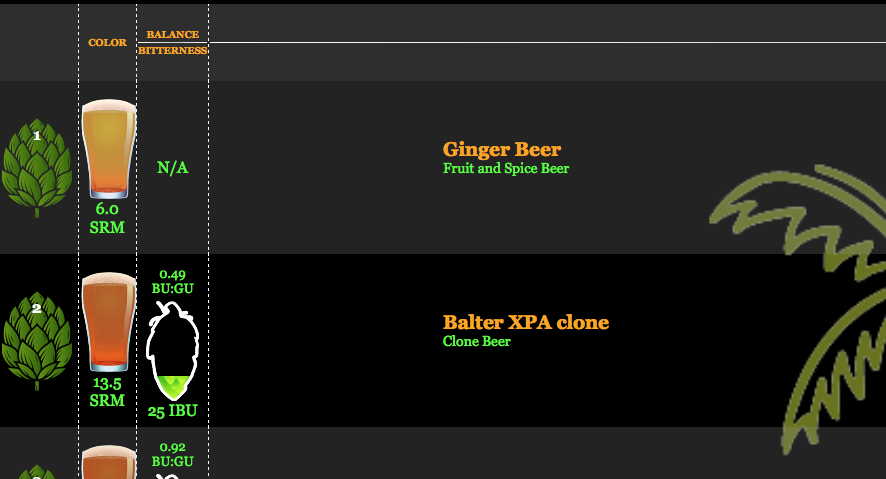
I have once changed this in the past but can't remember what I did. Ive tried inspecting the html in the chrome inspector and have found out that if I change this line below from 90% to 100% as shown in bold it moves the beer names to the left side.
<td class="name" style="border-left: none; width : 100%">
However I can't find this line anywhere in the CSS file and Ive also checked the beerlisttable.php file? Do you know what file this line might be in to change it?
Going forward with this is there a way within the inspector to tell where you might find a particular line of code to change?
Thanks heaps.
Are you sure you turned off Show Beer Images and not Pours Show Beer Images? I ask because in testing I turned off Pours Show Beer Image.I have turned off "show beer images" but there is still a slight gap seen here.
when you inspect and select the empty space what does it look like?
mine with images turned on looks like the attached picture.
Attachments
Yes definitely turned off "Show beer images"..Are you sure you turned off Show Beer Images and not Pours Show Beer Images? I ask because in testing I turned off Pours Show Beer Image.
when you inspect and select the empty space what does it look like?
mine with images turned on looks like the attached picture.
Mine looks like this

So it definitely shows you have brewery images turned on, I would turn those off (Show Brewery Images) and see how it looksMine looks like this
Ahh yes what an idiot I am. I kept thinking it was show beer images that had to be turned off. Thanks again mate, all fixed..So it definitely shows you have brewery images turned on, I would turn those off (Show Brewery Images) and see how it looks
"And all was well across the land..."
[announcer: "That will pass"]

[announcer: "That will pass"]
esdill
Well-Known Member
I added a second temperature probe to my system yesterday, and updated Raspberry Pints (RandR+ version) using the installation script. Everything was working fine until the first reboot, and then all I got was a white screen when Raspberry Pints tried to open. Nothing I did fixed it, so I did a full re-install of Raspberry Pints (RandR+ version) using the installation script. Once again, everything worked fine until the first reboot, when I got nothing but a white screen when Raspberry Pints tried to open. I reconfigured to NOT open in kiosk mode to see if I could open any other web pages with Chromium. Other web pages open fine, but when I try to open Raspberry Pints it stays at "Waiting for localhost" and never opens. Any ideas?


but when I try to open Raspberry Pints it stays at "Waiting for localhost" and never opens
Looks like apache is not running on the Pi. Open a terminal on the Pi and run the command
Bash:
systemctl status apache2
Code:
Active: active (running) since Sun 2020-07-05 11:22:56 EDT; 5 days agoActive: active (running) then it's not up.If you don't see that, run the commands
Bash:
sudo systemctl enable apache2
sudo systemctl start apache2Now see if you can get to the PI. The other service that needs to be running is mariadb. You can check that by running the above commands replacing
apache2 with mariadbI'm trying to get flowmeters working and I need some help. I'm trying to rule out if my Arduino or USB cable are bad. I've got RandR+'s installed and up to date. I run into problems when opeing the Arduino IDE and checking the serial monitor. Sometimes the /tty/ACM0 device shows up, but when I monitor it, it disappears. The IDE throws an error that the device can't be accessed. I've tried a few different USB cables to rule that out. The Arduino is powered by a separate power supply. I'm using Adafruit flow meters. Pi si a 3b+ model
I've also attached my rpints.log file if that helps.
I've also attached my rpints.log file if that helps.
Attachments
It sounds like either the Arduino or the Pi (USB port) is bad or miss wired, are the flow meters connected? If so disconnect them and do a full power cycle on everything.The IDE throws an error that the device can't be accessed. I've tried a few different USB cables to rule that out.
esdill
Well-Known Member
Both apache2 and mariadb report "Active (running)"Looks like apache is not running on the Pi. Open a terminal on the Pi and run the command
Look for the messageBash:systemctl status apache2
The date will be different, but if you don't seeCode:Active: active (running) since Sun 2020-07-05 11:22:56 EDT; 5 days agoActive: active (running)then it's not up.
If you don't see that, run the commands
The first command tells the OS to make sure apache is started after a reboot and the second command starts it immediately.Bash:sudo systemctl enable apache2 sudo systemctl start apache2
Now see if you can get to the PI. The other service that needs to be running is mariadb. You can check that by running the above commands replacingapache2withmariadb
Both apache2 and mariadb report "Active (running)"
Try running
tail -F /var/log/apache2/error.log and see if any errors are printed when you try and access the page.You can also try looking at
tail -F /var/log/apache2/access.log and you should see the GET message when you try and access the page.Similar threads
- Replies
- 1
- Views
- 875
- Replies
- 6
- Views
- 4K
- Replies
- 21
- Views
- 4K














































