I just decided to tinker with a raspberry pi and started ordering what I need for a raspberry pints draft list.
What make/model/size monitor are you using and how many drafts are you displaying?
I'm looking to display 3 - 5 drafts. I also have a single outlet available behind my kegerator and would like to keep cords to a minimum. I just read that a USB powered monitor would work, but can't seem to find one that has extra USB ports and/or HDMI input. Does anyone have one set up in a USB powered config? Pictures welcome... As well as any tips or tricks. Thanks...
What make/model/size monitor are you using and how many drafts are you displaying?
I'm looking to display 3 - 5 drafts. I also have a single outlet available behind my kegerator and would like to keep cords to a minimum. I just read that a USB powered monitor would work, but can't seem to find one that has extra USB ports and/or HDMI input. Does anyone have one set up in a USB powered config? Pictures welcome... As well as any tips or tricks. Thanks...


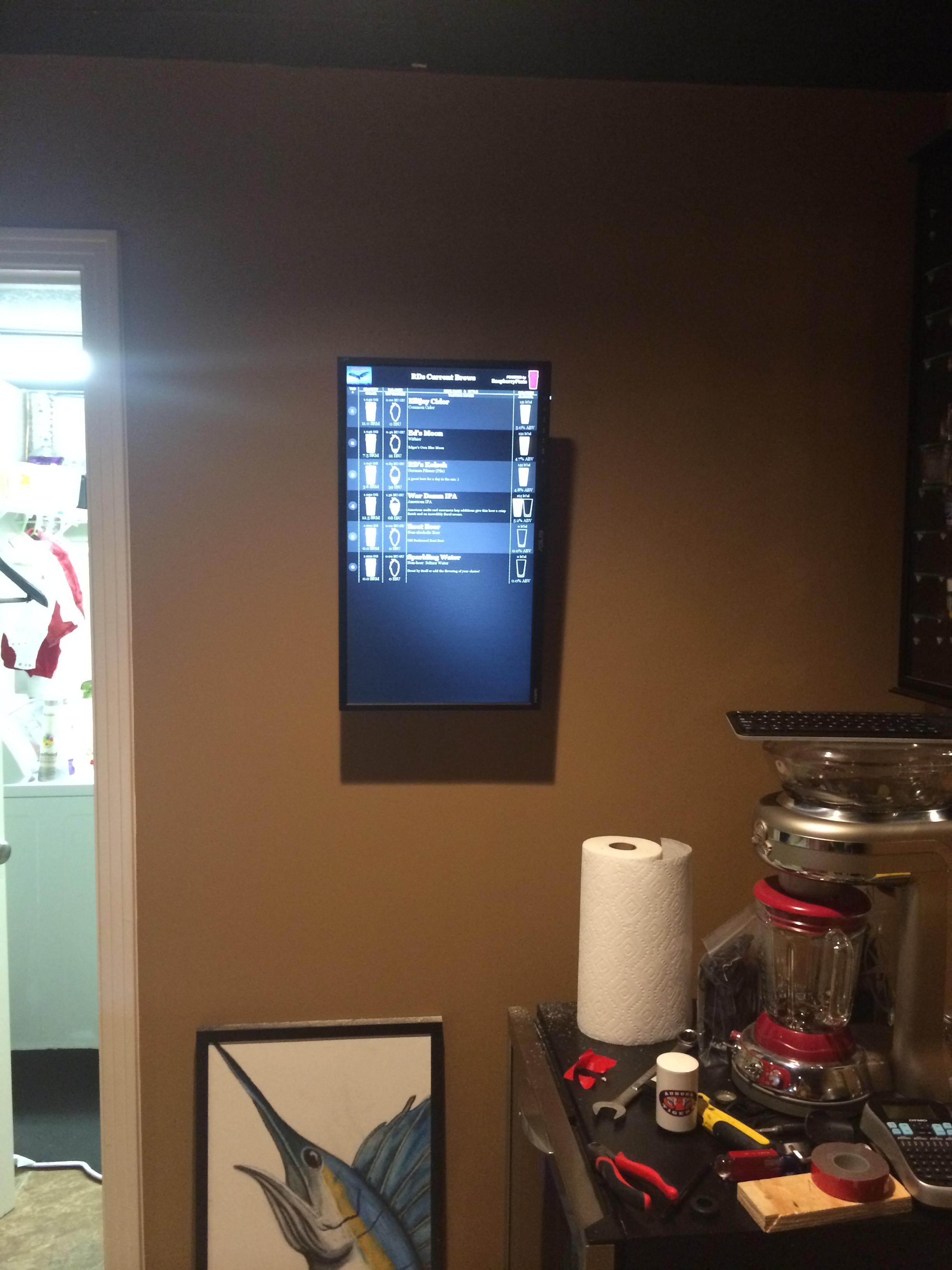
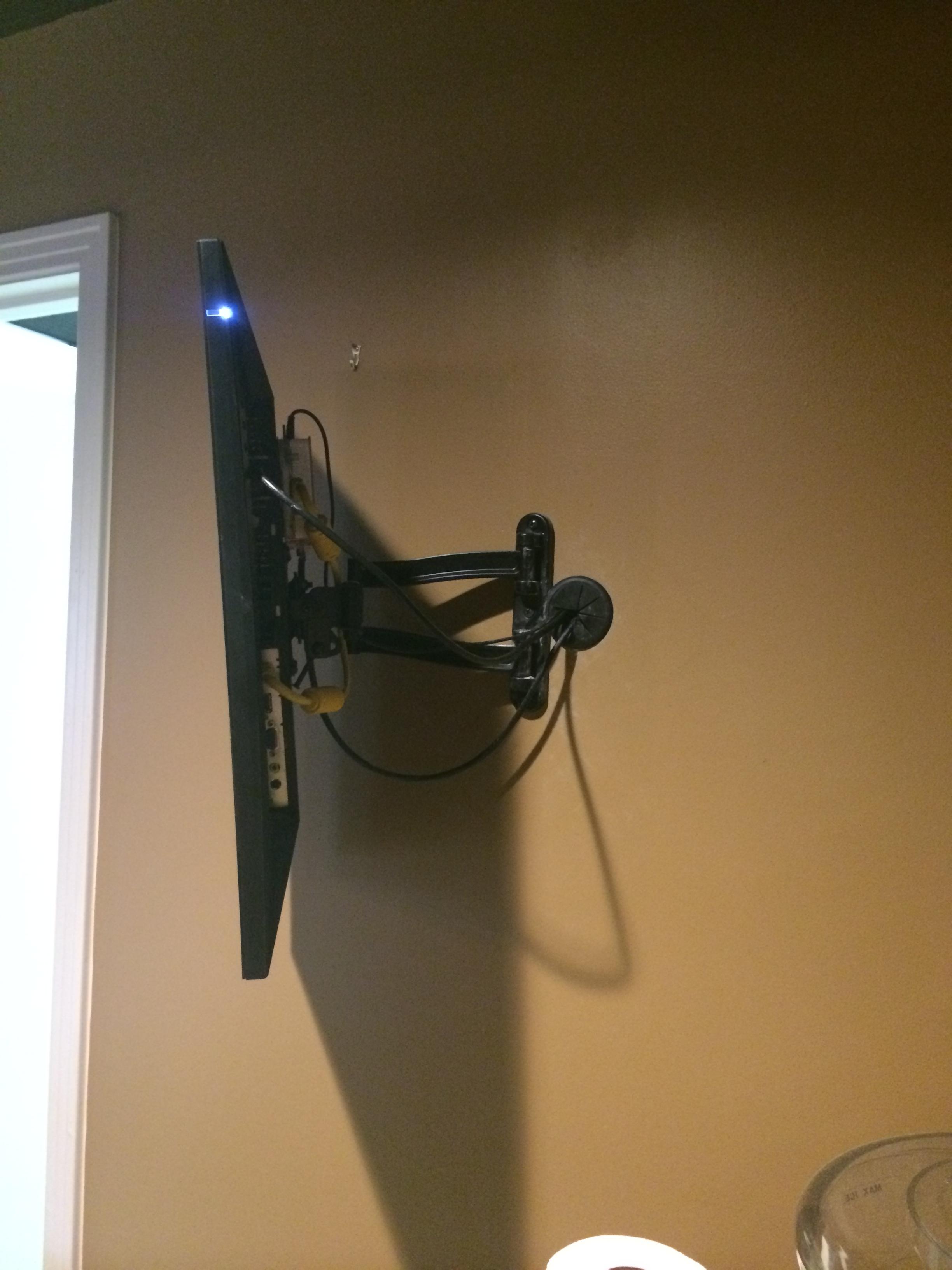
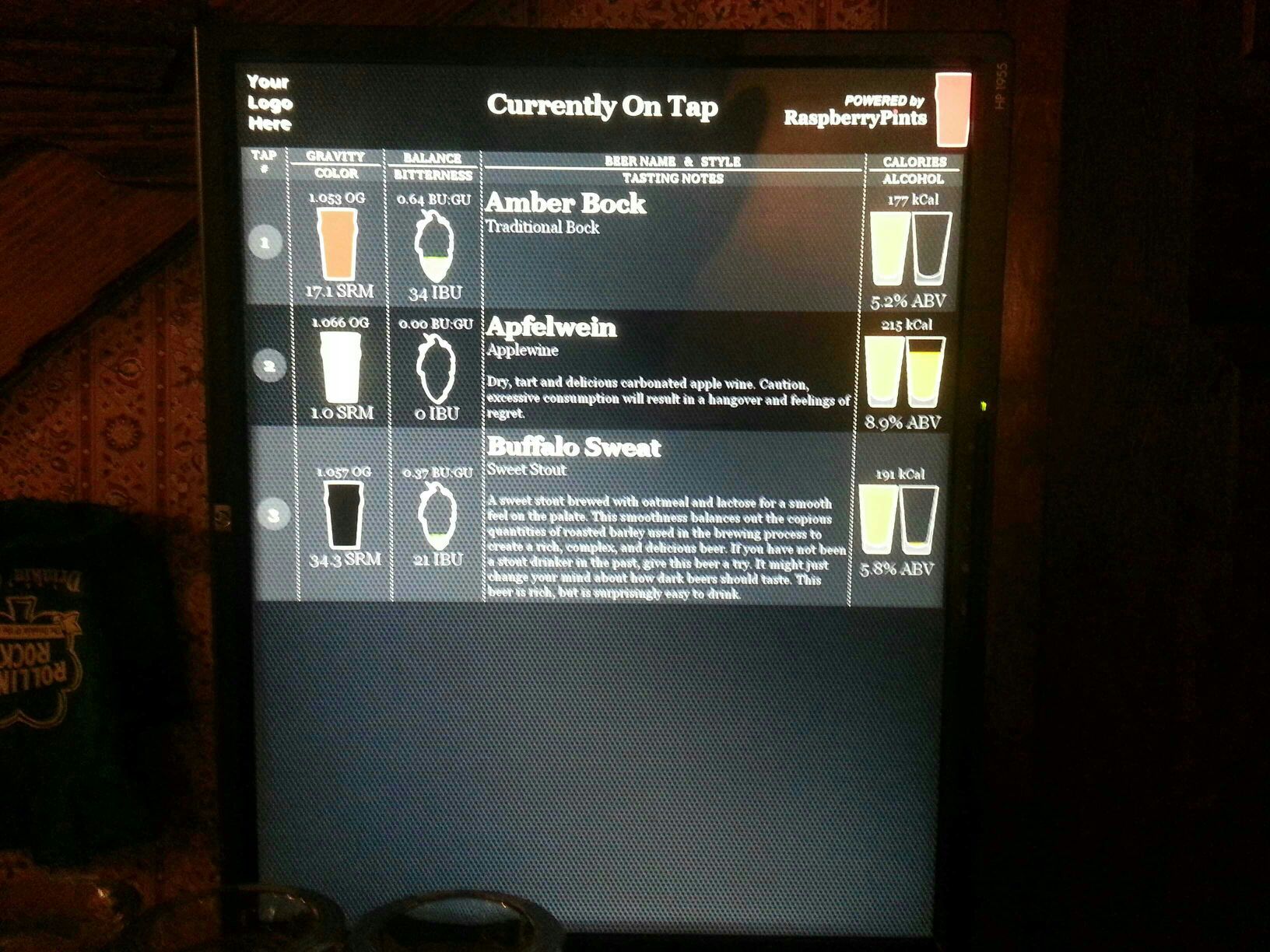




















![Craft A Brew - Safale BE-256 Yeast - Fermentis - Belgian Ale Dry Yeast - For Belgian & Strong Ales - Ingredients for Home Brewing - Beer Making Supplies - [3 Pack]](https://m.media-amazon.com/images/I/51bcKEwQmWL._SL500_.jpg)






































