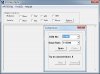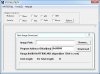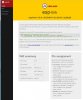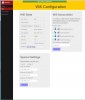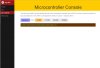As threatened, I've cobbled together a soup-to-nuts procedure to outfit an Arduino running BrewPi (an UNO R3, in this case) with Wifi capability, replacing the USB tether.
Much of this is predicated on turning an esp-03 module into something actually useful. If one starts with a more robustly constructed esp module, a lot of that will have been done already.
And as far as I can tell, pretty near any esp8266 module can be made to work. Some need more bits and pieces added than others, and it's
very important to know if a module comes with a 5V to 3.3V regulator (can't really do this easily without it), but otherwise it should work.
The forums have a 30 day expiration for editing your own posts so if anyone finds something that needs fixing let me know. After 30 days, I'll have to appeal to a higher authority, and ain't nobody got time for dat
 Wifi-Serial Module for BrewPi
Hardware needed:
Wifi-Serial Module for BrewPi
Hardware needed:
- esp8266 module
I used an ESP-03 purchased from here:
http://www.amazon.com/gp/product/B00OSWGA8M/?tag=skimlinks_replacement-20 for $7.80 delivered (Prime). This is a minimal ESP8266 implementation and lacks a 5V to 3.3V regulator, as well as header pins. As we'll be using this module on a 5V-based Arduino, a 3.3V supply has to be provided somewhere.

Alternatively, there are ESP8266 modules on the market with full IO breakout headers and integrated 5V to 3.3V regulators that can spare the need for soldering.
- FTDI USB-Serial Convertor Module
Genuine FTDI-chip module purchased from here:
http://www.amazon.com/gp/product/B00HSX3CXE/?tag=skimlinks_replacement-20 for $6 delivered (Prime). Without this item, you'll need to come up with an alternative method to load the ESP8266 firmware needed to act as a transparent network-serial bridge.

- mini USB plug to USB A plug cable (to connect FTDI module to USB host)
- Dupont jumpers
- (2) 1K 1/8-1/4W axial lead resistors
- (1) 2K 1/8-1/4W axial lead resistor
- header
- the minimum number of pins needed is 7
- I cut up a header strip to make a 2x8 header
Optional:
- ld1117v33 fixed 3.3V output LDO regulator
- (2) 1uF 10V or higher capacitors
- 5VDC power supply (eg: wall-wart)
- LEDs for Power and CONN status
- 200-300 ohm resistors for LEDs
Firmware:
- esp-link
I used Release 1.0.4 available here:
https://github.com/jeelabs/esp-link/releases/tag/v1.0.4
Download esp-link.tgz for the .5MB flash on ESP-03
- BrewPi AVR hex file: I've used both 0.2.4 and 0.2.10 successfully
Software:
FTDI driver:
- Drivers for FTDI adapters are available here:
http://www.ftdichip.com/Drivers/VCP.htm
Specifically, I used the setup executable from here:
http://www.ftdichip.com/Drivers/CDM/CDM v2.12.10 WHQL Certified.exe
Execute the file and it will install automagically.
ESP Flasher Utility:
- I used XTCOM_UTIL on Windows, zip file available here:
https://drive.google.com/folderview?id=0B3dUKfqzZnlwRXBnV2NzUUNJUms&usp=drive_web
This just needs to be unzipped, then run the executable directly.
Terminal Emulator for Raspbian on Raspberry Pi (optional, for testing):
- I used Minicom
- Install minicon on RPi:
- $ sudo apt-get update
- $ sudo apt-get install minicom
Assumptions:
- Running Raspian Wheezy
- If using Jessie, references to the /var/www/brewpi folder change to /var/www/html/brewpi
- Arduino UNO R3 or equivalent up and running BrewPi on a USB port or Bluetooth module
- An available computer/tablet/phone with Wifi capability and a web browser
Wiring the ESP-03
For a minimal implementation, follow the wiring diagram below. Provide header connections for 5VDC, GND, RX, TX and RESET. Also, provide an extra GND header pin to allow connecting RESET/GPIO0 to GND for programming the ESP.
Note the resistor divider on the RX input. This shifts an incoming 5V-derived TX signal to a compatible level for the 3.3V RX input on the ESP8266, allowing safe connection to a 5V Arduino.
Also, I show a 1K pull-down resistor for GPIO15, but this can be omitted and a straight connection from GPIO15 to GND used instead. However, this would pre-empt using any of the ESP-Link modes that use GPIO15.

I built this module on a 2" x 1-1/8" piece of 100mil perf board. I provided three LEDs (for Power, CONN and SER status), and brought out all of the ESP8266 IO pins to the 18 pin header, along with extra GND pins and the inputs to the LEDs. This allows me to configure the module to use any of the ESP-Link modes by using Dupont jumpers.
As all of my UNOs are equipped with home-made LCD shields with provision to connect 3.3V Bluetooth Serial modules, they already have a level-shifter for the outbound TX signal, so I omitted that from my ESP boards.
 Flashing the ESP-03
Flashing the ESP-03
- Be sure to move the jumper on the FTDI adapter to the "5V" position.
- Connect the ESP module to the FTDI adapter
ESP Module FTDI Module
VIN ------------- VCC
GND ------------- GND
RXD ------------- TXD
TXD ------------- RXD
- Jumper ESP-03 pins
CH_PD to 3.3V (hard-wired in schematic)
GPIO0 to GND (temporary jumper)
GPIO15 to 1K Pull Down or GND (hard-wired in schematic)
- Connect the FTDI adapter to a USB port on the system to be used to flash the ESP-03.
- Open Control Panel - Devices And Printers
- You should see device "FT232R USB UART"
- Right-click on the FT232R icon, select Properties
- Click the Hardware tab
- Check to see which USB Serial Port is being used (XTCOM_UTIL supports only COM ports 1-6).
- Click the list entry for USB "Serial Port"
- Click the Properties button
- Click the Port Settings tab
- Change the settings here to:
- Bits Per Second = 115200
- Data Bits = 8
- Parity = None
- Stop Bits = 1
- Flow Control = None
- Click the Advanced button
- Change the COM Port Number setting to COM1, COM2...or COM6.
- "OK" your way back up and out of the FT232R USB UART Properties dialog and back to the desktop.
- Launch XTCOM_UTIL.exe
- Click Tools - Config Device
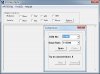
- Change COM No setting to the COM port you selected when configuring the FTDI adapter.
- Change Baud Rate to 115200
- Click the Open button
- A pop-up "Operation Succeeded" should appear.
- Click the OK button.
- Click the Connect button
- Should get a message indicating successful connection,
- Click the OK button, then dismiss the Conf Device page.
- Click API TEST - Flash Image Download
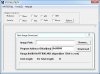
- Browse to the location of the esp-link folder and select the boot_v1.4(b1).bin file
- Set the program Address Offset (hex): to 0x00000
- Click the DownLoad button
- should get an Operation Succeeded message
- Dismiss the Flash Image Download page.
[NOTE: I found I had to reboot the ESP to upload the second and third code blocks, thus the following steps]
- Momentarily disconnect the VCC connection to the ESP-03, then connect it again.
- Back in XTCOM_UTILITY, Click Tools - Config Device
- Make sure the COM port is set correctly
- Click the Open button
- A pop-up "Operation Succeeded" should appear.
- Click the OK button.
- Click the Connect button
- Should get a message indicating successful connection,
- Click the OK button, then dismiss the Conf Device page.
- Click API TEST - Flash Image Download
- Browse to the location of the esp-link folder and select the blank.bin file
- Set the program Address Offset (hex): to 0x7e000
- Click the DownLoad button
- should get an Operation Succeeded message
- Dismiss the Flash Image Download page.
- Momentarily disconnect the VCC connection to the ESP-03, then connect it again.
- Back in XTCOM_UTILITY, Click Tools - Config Device
- Make sure the COM port is set correctly
- Click the Open button
- A pop-up "Operation Succeeded" should appear.
- Click the OK button.
- Click the Connect button
- Should get a message indicating successful connection,
- Click the OK button, then dismiss the Conf Device page.
- Click API TEST - Flash Image Download
- Browse to the location of the esp-link folder and select the user1.bin file
- Set the program Address Offset (hex): to 0x01000
- Click the DownLoad button
- This file takes awhile to transfer
- should get an Operation Succeeded message
- Dismiss the Flash Image Download page.
- Exit the XTCOM_UTILITY
- Unplug the FTDI adapter from the USB host, and disconnect it from the ESP-03.
- Remove the jumper from ESP GPIO0 to GND
Initial ESP-03 Configuration
- On the ESP module, remove the GND connection to GPIO0.
- Connect power to the ESP-03.
- esp-link initially comes up with the ESP in Access Point mode.
- use a WiFi enabled host device (laptop, cell phone, etc) to find the ESP access point SID
- my ESP-03 came up as ESP-F3B019
- connect to the ESP access point
- launch a browser with url
http://192.168.4.1/
- this brings up the esp-link home page
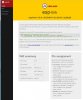
- Click on the Wifi button on the left edge of the page
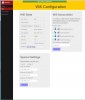
- write down the Wifi MAC address (especially if you use MAC filtering on your WiFi Access Point(s))
- From the Wifi Association table, select the desired Network SSID
- Enter the Wifi Password for the selected WiFi access point
- Click the Connect! button
- note the Wifi State information to verify the ESP has connected and obtained a valid IP address
- Click the Switch to STA mode hot spot.
- Change the Special Settings to use a Static IP address
- Enable Static IP
- Enter the desired Static IP Adress (eg: 192.168.1.230)
- Enter the Net Mask (typically, 255.255.255.0)
- Enter the Gateway Address (the LAN address of your router) (eg: 192.168.1.251)
- Click the Change button.
- Verify the Wifi State information has been updated per the Static IP settings
- Click on the Home button
- note the Pin Assignment section. Here you can change how the ESP IO are used.
- esp-bridge:
- GPIO12 = hardware Reset output than can be used to reset the Arduino
- GPIO0 = CONN LED output (active LOW, connect LED anode to 3.3V)
- GPIO14 = SER LED output (active LOW, connect LED anode to 3.3V)
- GPIO13 = ISP
- esp-01 (AVR) RECOMMENDED
- GPIO0 = hardware Reset output than can be used to reset the Arduino
- GPIO2 = CONN LED output (active LOW, connect LED anode to 3.3V)
- wifi-link-12:
- GPIO0 = CONN LED output (active LOW, connect LED anode to 3.3V)
- GPIO1 = ISP
- GPIO2 = SER LED output (active LOW, connect LED anode to 3.3V)
- GPIO3 = hardware Reset output than can be used to reset the Arduino - GPIO13: connect to TX of microcontroller
- GPIO15: connect to RX of microcontroller
- CONN LED:
- Very short flash once a second: not connected to a network and running as AP+STA,
i.e. trying to connect to the configured network
- Very short flash once every two seconds: not connected to a network and running as AP-only
- Even on/off at 1HZ: connected to the configured network but no IP address (waiting on DHCP)
- Steady on with very short off every 3 seconds: connected to the configured network with an IP address
(esp-link shuts down its AP after 60 seconds)
- SER LED:
- SER LED will blink briefly every time serial data is sent or received by the esp-link.
- Click on the uC Console button at the left edge of the page
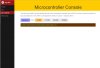
- on this page you can change the ESP8266 serial port baud rate to match up with the target device
- when connected to an RPi, be sure to match the terminal emulator command with the baud rate setting
- I did my testing on the RPi at 115200 baud without issue
- when connected to an UNO running BrewPi, set the baud rate here to 57600.
Optional: Testing the ESP using an RPi
This procedure can use any ESP-Link mode other than wifi-link-12 (that mode uses different GPIO pins for RX/TX).
- Jumper ESP-03 pins
CH_PD 3.3V
GPIO15 1K Pull Down
- Wire ESP to Raspberry Pi
- ESP VCC to Raspberry Pi 5V
- ESP GND to Raspberry Pi GND
- ESP RXD to Raspberry Pi (GPIO14, Pin 8)
- ESP TXD to Raspberry Pi (GPIO15, Pin 10)
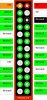
- Power-up the ESP
- Power-up the Raspberry Pi
- Connect to the ESP network port
- using Putty, Telnet to IP Address

ort 23 (eg: 192.168.1.230:23)
- Putty settings:
- Terminal
- disable Implicit CR every LF
- enable Implicit LF every CR
- Local echo = Force On
- Local line editing = Auto
- On Raspberry Pi, connect to serial port
- I use Putty from my Windows system to log into the R'Pi, then run minicom to connect to the serial port
- pi@raspi2 ~ $ minicom -b 115200 -o -D /dev/ttyAMA0
- Now you can type in either terminal session to push data back and forth
Connecting to Arduino UNO (R3)
- Jumper ESP-03 pins
CH_PD 3.3V (hard-wired in schematic)
GPIO15 1K Pull Down (hard-wired in schematic)
- Wire ESP module to Arduino UNO R3 (or BrewPi shield)
- ESP GND to Shield GND
- ESP VCC to Shield VCC (5V)
- ESP RXD to Shield TXD
- ESP TXD to Shield RXD
- GPIO0 to UNO RESET input (Optional: required for uploading new BrewPi firmware only)
- Change BrewPi settings:
NOTE: These edits are only valid for the latest version of the BrewPi host application.
I believe this is now the latest version found in the "legacy" branch.
I had to update from my existing installation which was over a year old.
/home/brewpi/brewpi4/BrewPiUtil.py
- Change
ser = serial.Serial(port, baudrate=baud_rate, timeout=time_out)
To
ser = serial.serial_for_url(port, baudrate=baud_rate, timeout=1)
/home/brewpi/brewpi4/brewpi.py
- Change
inWaiting = ser.inWaiting()
To
inWaiting = ser.readline()
- Change
newData = ser.read(inWaiting)
To
newData = inWaiting
/home/brewpi/brewpi4/settings/config.cfg
- Change
port = /dev/ttyACM0 (typical USB device ID for UNO)
To
port = socket://192.168.1.230:23 (ie: use your locally defined IP address with port 23)
Launch Chrome and load the BrewPi page, open the Log window, enable Auto refresh, then click Start Script.
You should see some lines in the log that look like this:
Nov 30 2015 23:53:03 Opening serial port
Nov 30 2015 23:53:03 Notification: Script started for beer 'RPINTS BrewPi4 Test7'
Nov 30 2015 23:53:13 Checking software version on controller...
Nov 30 2015 23:53:13 Found BrewPi v0.2.10 build unknown, running on an Arduino Uno with a revC shield on port socket://192.168.1.230:23
Programming Arduino with avrdude
avrdude does not recognize "socket://192.168.1.230:23" for a port definition, so you can't flash the BrewPi hex file directly from within the BrewPi gui.
Instead, open a terminal session and run avrdude manually using the following command format (note that this is a single long-assed command!)
Code:
$ sudo /usr/share/arduino/hardware/tools/avrdude -F -e -p atmega328p -c arduino -b 115200 -P net:192.168.1.230:23 -U flash:w:"brewpi-arduino-uno-revC-0_2_10.hex" -C /usr/share/arduino/hardware/tools/avrdude.conf
Be sure to use the full path to the hex file!
Cheers!